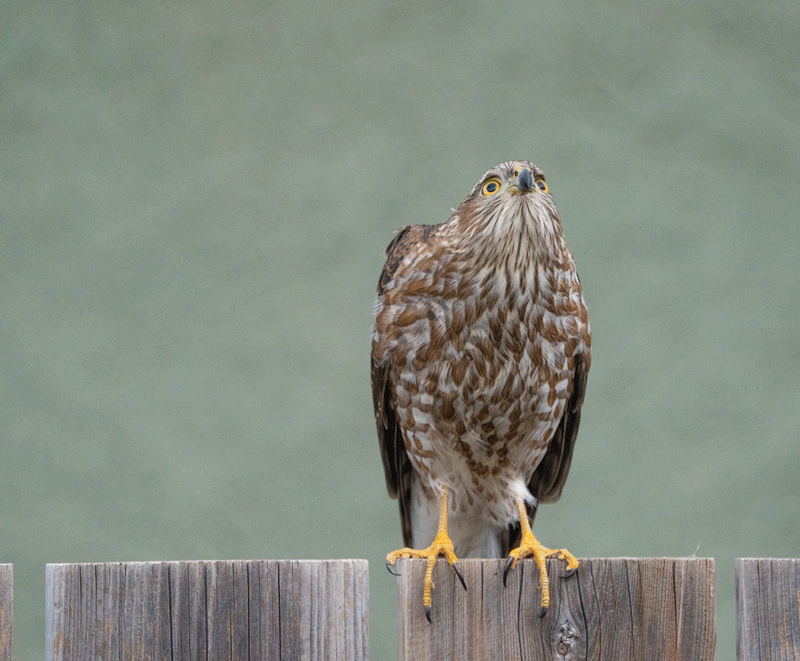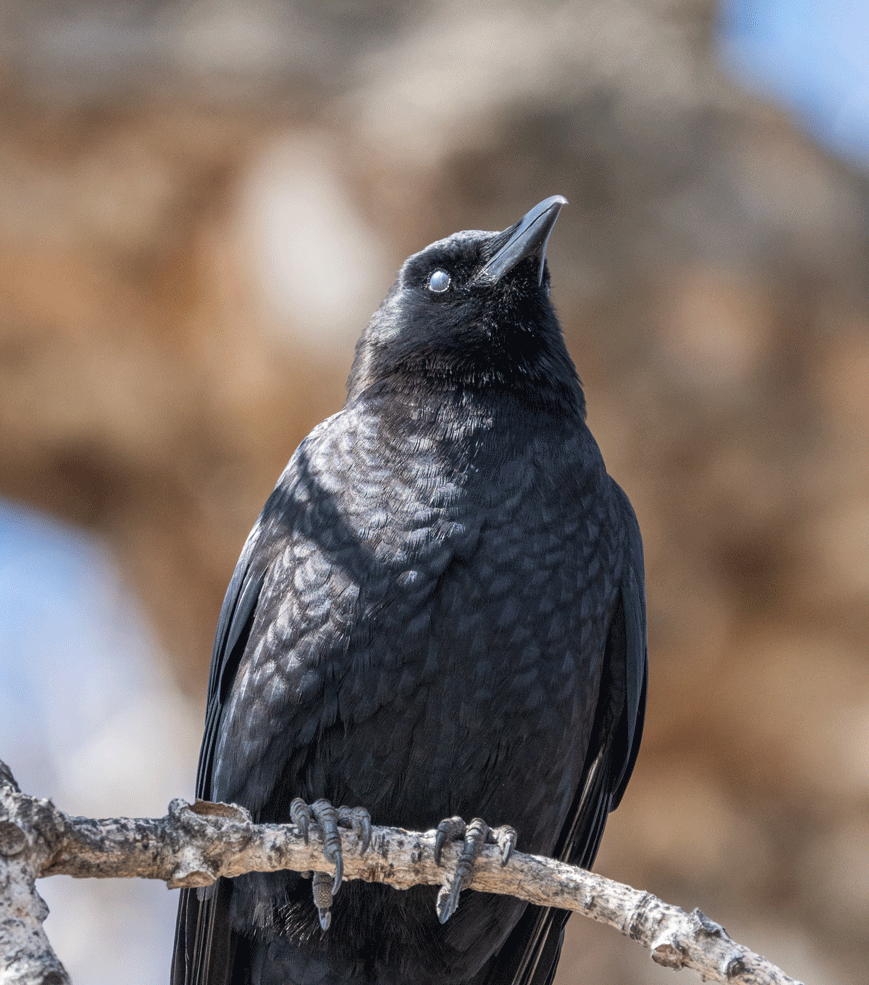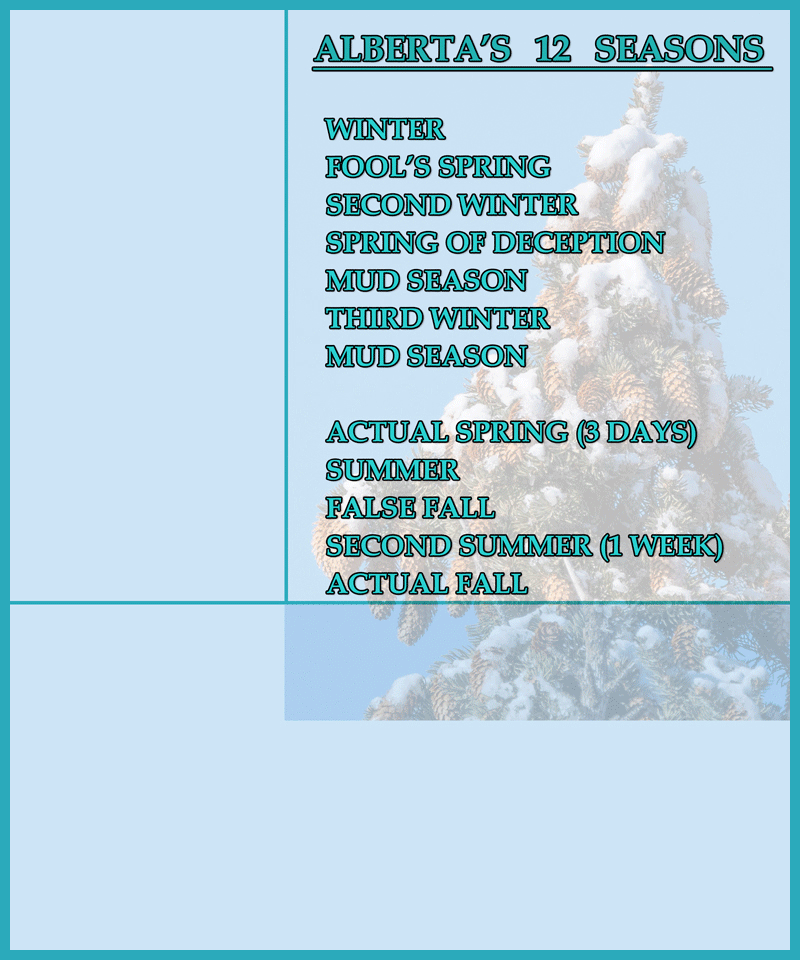Creative Effects Challenge No. 198 - Animated GIF
Apr 1, 2023 16:06:33 GMT
hmca, pontiac1940, and 1 more like this
Post by tonyw on Apr 1, 2023 16:06:33 GMT
The GIF format was developed back in 1987 as the first colour image file format 5 years before JPG was developed. One of the features that has kept it alive is that it supports animation although that is changing as video formats are more efficient and are becoming more standardized. Also unlike JPG it allows transparency a long time before PNG was developed and PNG doesn't allow animation.
Both PSE and PS let you create animated GIFs although it is slightly more straight forward in Elements so I thought for this challenge we'd try creating some animated GIF's. The basic principle is that you need to create layers for the components of the animation - think of them as frames in a video. I would suggest keeping the pixel dimensions small - say no more than 400 pixels W or H. That avoids large file sizes and potential problems getting the animation to work correctly.
Here's an example done in PSE where I used a symmetrical shape and then added three colours to the vanes. I then made 5 copies to layers and rotated successive layers by 15 degrees so after 5 rotated layers it would come back to the original layer. In PSE once you have the layers you "Save for Web" , select GIF as the file format (there are several GIF options that effect colour and file size and you need to check the animation box and pick the time between frames and how many times it runs through the animation (I'd suggest choosing forever otherwise people viewing it on this forum would need to reload the page in order to play it again)

In Photoshop you need to put the layers into the timeline before Save for Web. I found this tutorial and especially the screen shots down the page helpful as the timeline is a bit confusing!
Here's what Save for Web and the layers looked like in PSE 2022.

Here's one where I morphed one face into another by creating pairs of layers and adjusting the opacity in 10% intervals and the oil well one was done using images I shot with a camera put into layers


And you can find several excellent animated gif avatar examples by members of this forum - so maybe try one for yourself!
Have fun animating.
Tony
Both PSE and PS let you create animated GIFs although it is slightly more straight forward in Elements so I thought for this challenge we'd try creating some animated GIF's. The basic principle is that you need to create layers for the components of the animation - think of them as frames in a video. I would suggest keeping the pixel dimensions small - say no more than 400 pixels W or H. That avoids large file sizes and potential problems getting the animation to work correctly.
Here's an example done in PSE where I used a symmetrical shape and then added three colours to the vanes. I then made 5 copies to layers and rotated successive layers by 15 degrees so after 5 rotated layers it would come back to the original layer. In PSE once you have the layers you "Save for Web" , select GIF as the file format (there are several GIF options that effect colour and file size and you need to check the animation box and pick the time between frames and how many times it runs through the animation (I'd suggest choosing forever otherwise people viewing it on this forum would need to reload the page in order to play it again)

In Photoshop you need to put the layers into the timeline before Save for Web. I found this tutorial and especially the screen shots down the page helpful as the timeline is a bit confusing!
Here's what Save for Web and the layers looked like in PSE 2022.

Here's one where I morphed one face into another by creating pairs of layers and adjusting the opacity in 10% intervals and the oil well one was done using images I shot with a camera put into layers


And you can find several excellent animated gif avatar examples by members of this forum - so maybe try one for yourself!
Have fun animating.
Tony