dick
New Forum Member
Posts: 6 
|
Post by dick on Mar 8, 2016 0:47:28 GMT
I am writing to seek some help. I just ran into a problem when creating a new layer. When i go to create the layer and want to fill it with
white it always comes up with a black fill. If I have the layer transparent and attempt to move a photo to the layer the layer in still blank
and transparent and the photo does not appear. I do not know what I did to create this situation. Can you please help?
dick
|
|
|
|
Post by Sepiana on Mar 8, 2016 1:05:07 GMT
Hi dick, welcome to PSE&M!
Would you please give us some more information? Your answers to these questions will help with the troubleshooting. Thanks!
1. Which version of Elements are you using?
2. Are you on a Mac or on a PC?
3. Did this problem develop suddenly? Out of the blue?
4. How are you trying to fill up the new layer with color? Edit>Fill or using the Paint Bucket or using the shortcut (Alt + Backspace)?
5. Can you confirm you have set up the color you want for the Foreground color in the Tools panel?
6. What happens if you fill the new layer with any other color but white or black?
7. What is the mode of the image you are working on? RGB or Grayscale? Go to Image>Mode to check it.
|
|
dick
New Forum Member
Posts: 6 
|
Post by dick on Mar 8, 2016 1:56:55 GMT
I am using version 14 and I am on a PC. The problem just started out of the blue today
I have tried all of the three, Edit>Fill and using the Paint Bucket or using the shortcut (Alt + Backspace and get the same results.
The new layer can be filled with any other color but not white and there no difference what mode it is in.
I go to to File, New,Blank File, put the size in, have white for the color and it comes up black each time..
dick
|
|
|
|
Post by Sepiana on Mar 8, 2016 2:27:00 GMT
dick, thanks for the detailed information!
As you said -- "The problem just started out of the blue today." -- we could try the usual Adobe's suggestion to delete the Preferences file. According to the Help file,
Go to Edit>Preferences>General. Click on the "Reset Preferences on next launch" button. Ignore the "This cannot be undone." warning and click OK. Close Elements and then start it again.
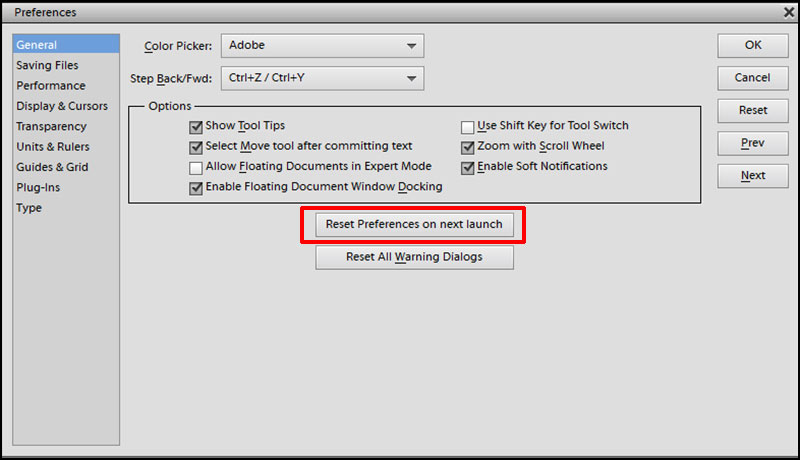
NOTE:
Elements has two separate Preferences file, one for the Organizer and one for the Editor. The procedure described above will affect only the Editor's Preferences file.
The Preferences file is where Elements keeps track of your preferred settings. When you delete this file, Elements will automatically generate a replacement file. The only downside is that the replacement file will have the settings back to the default. This means that you will have to redo any changes you made. For example, if you have rearranged the panels, you will have to do it again because they will be back to their original (default) positions.
|
|
dick
New Forum Member
Posts: 6 
|
Post by dick on Mar 8, 2016 13:22:57 GMT
Thank You..
|
|
|
|
Post by Sepiana on Mar 8, 2016 19:43:44 GMT
dick, you are most welcome! Let us know how it goes.
|
|
dick
New Forum Member
Posts: 6 
|
Post by dick on Mar 9, 2016 15:30:22 GMT
We are back to normal, Thanks again, it was greatly appreciated..
dick
|
|
|
|
Post by Sepiana on Mar 9, 2016 15:55:16 GMT
dick, you are most welcome! Glad to hear all is back to normal now.
|
|