|
|
Post by Sepiana on Apr 13, 2016 2:20:56 GMT
PC with Windows 7. Downloaded the .atn file and double-click does nothing, as well as RT click > OPEN command. Doesn't unzip either. I know it's me, but can't figure out what I'm doing wrong. Hi zman,
Thanks for this information! Let's go one step at a time.
Right-click on the zip file and select "Extract All" from the fly-out menu. In the dialog that opens up, click on "Extract". When the Wizard finishes its job, you should have an unzipped folder with the .atn file inside.
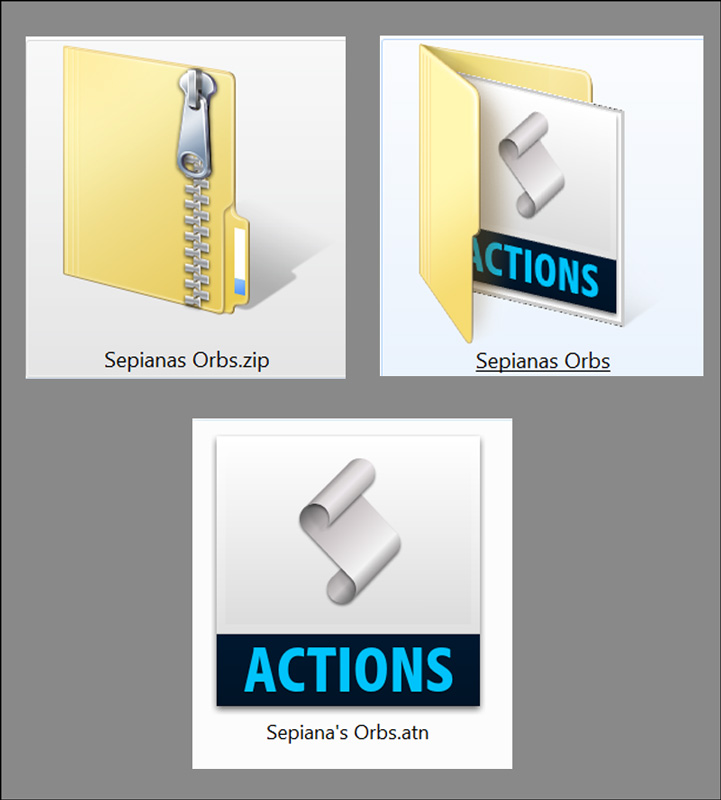
1. First, you need to install this .atn file in the appropriate folder in Elements. The path you need to navigate to get to this folder is hidden. So, the first thing you need to do is to set up your folder options to show hidden files.
Show hidden files -- Windows 7
2. Then, navigate the path below and copy/paste the .atn file in the actions folder.
C:\Program Data\Adobe\Photoshop Elements\9.0\Locale\en_us (or your locale)\Workflow Panels\actions
3. Next, do this.
- Open Elements. Click on the Guided tab.
- Scroll down to Automated Actions>Action Player.
- The action you installed will be in the Action Player drop-down menu.
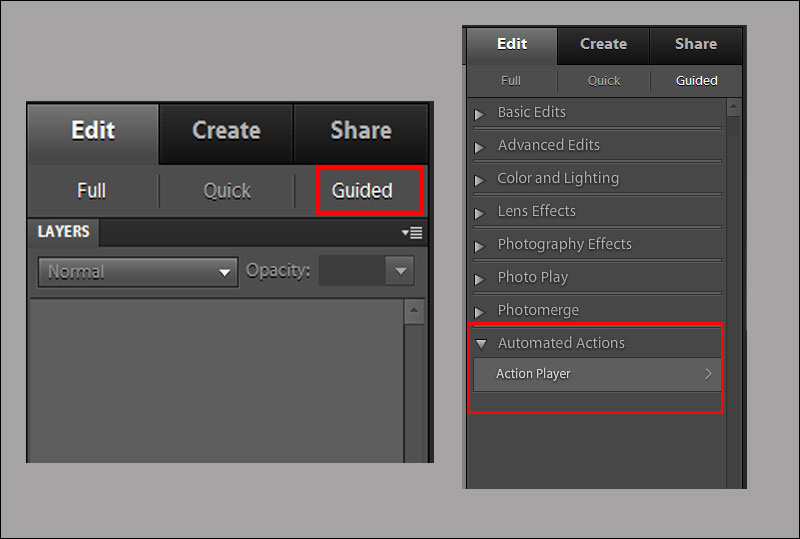
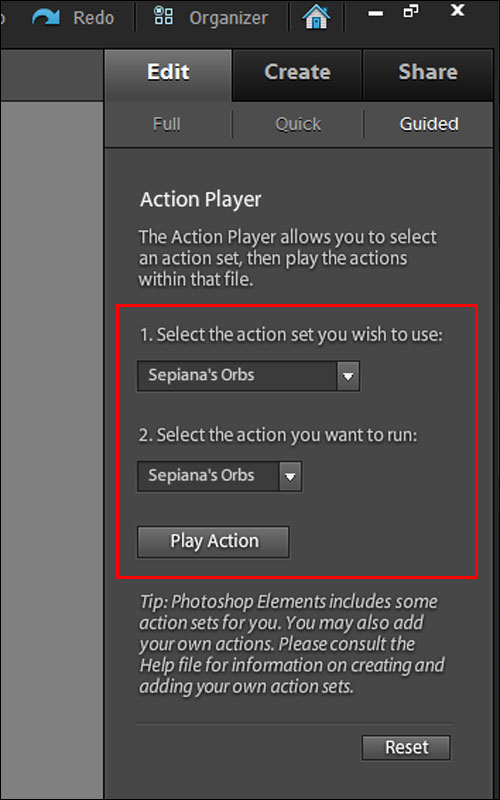
4. Now you are ready to create your orb.
- Open your image in Full Edit and crop it to a square. - Click on the Guided tab to open your image in this editing mode. - Scroll down to Automated Actions>Action Player. - Select "Sepiana's Orbs" in the drop-down menu. - Click on the Play Action button.
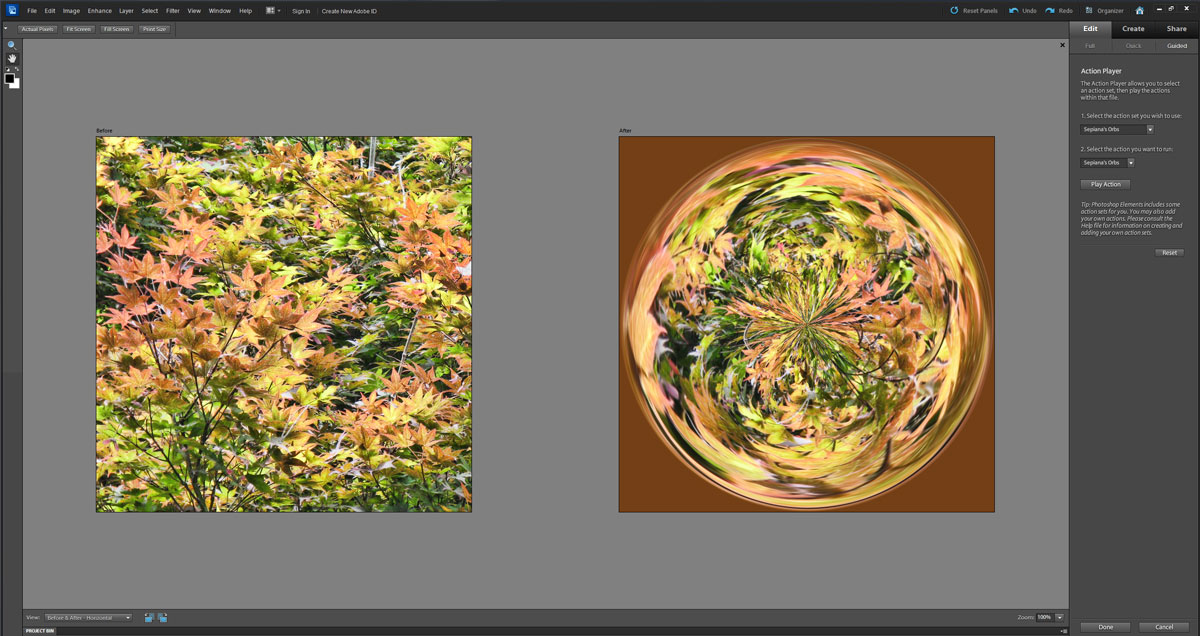
|
|
zman
New Forum Member
Posts: 49 
|
Post by zman on Apr 13, 2016 13:15:47 GMT
Sepiana to the rescue again. Following your step-by-step instructions I have your Orb action working perfectly. I never could've done that by myself.
Thank you for your time, help, and patience. It is greatly appreciated.
|
|
|
|
Post by Sydney on Apr 13, 2016 19:46:51 GMT
Thanks for the action file Sepiana. I created this orb from a flags of the world image.  |
|
|
|
Post by Sepiana on Apr 13, 2016 21:45:09 GMT
Sepiana to the rescue again. Following your step-by-step instructions I have your Orb action working perfectly. I never could've done that by myself. Thank you for your time, help, and patience. It is greatly appreciated. zman, You are most welcome! Great news indeed! I knew you would get it to work. |
|
|
|
Post by Sepiana on Apr 13, 2016 23:25:43 GMT
Thanks to all of you for downloading and testing my Orb action! I really enjoyed seeing what you came up with. Great orbs!
|
|
Deleted
Deleted Member
Posts: 0
|
Post by Deleted on Apr 14, 2016 4:10:43 GMT
ok Sepiana answered must faster and with more wonderful detail than i would have. So i will take this opportunity to say i love orbs and you are all making me so happy. I am home sick and it is so nice to visit.
|
|
rapata
Junior Forum Member

Posts: 246 
|
Post by rapata on Jun 9, 2016 20:40:36 GMT
I have been playing around with actions today, and when I wanted to start over on one of them I hit the "reset actions" and they all disappeared.
Question - Do I have to reload an action each time I want to use it or do they stay Installed provided I do not hit reset. Also, what does the "clear all actions" command do?
|
|
|
|
Post by Sepiana on Jun 9, 2016 20:52:19 GMT
When you do "Reset Actions", you are restoring the Actions panel to its default, i.e., to display only the actions which come pre-installed in Elements. If you want to keep third-party actions in this panel, do not use this option. If you do you will have to load these actions again.
If you want to remove an action you had loaded, just click on its name in the panel and click on the Delete button (the little trash can).
|
|
|
|
Post by Major Major on Jun 9, 2016 20:55:58 GMT
I have been playing around with actions today, and when I wanted to start over on one of them I hit the "reset actions" and they all disappeared. Question - Do I have to reload an action each time I want to use it or do they stay Installed provided I do not hit reset. Also, what does the "clear all actions" command do? Also, on many actions the easiest (or at least safest) way to restart is to close the current picture without saving and then reload it and re-run the action. Or you can just hit re-do a bunch of times. On some actions, this will be a whole lot of times. |
|
|
|
Post by tourerjim on Jun 9, 2016 21:01:09 GMT
Scenes time is getting on thought I'd do a quickie with this little venture.  |
|
|
|
Post by Sepiana on Jun 9, 2016 21:08:25 GMT
Also, on many actions the easiest (or at least safest) way to restart is to close the current picture without saving and then reload it and re-run the action. Or you can just hit re-do a bunch of times. On some actions, this will be a whole lot of times. Or, if you have the History panel opened, just click on the image thumbnail displayed in this panel. This will take you back to the image in the state it came into Elements. |
|
|
|
Post by Major Major on Jun 9, 2016 21:39:24 GMT
Or that. I always forget about the history panel. So many ways to do things.
|
|
|
|
Post by Sepiana on Jun 9, 2016 23:22:10 GMT
Scenes time is getting on thought I'd do a quickie with this little venture. 
tourerjim, glad you found time to play with this action. I like the fisheye effect in your orbs.
|
|