|
|
Post by Inspeqtor on Sept 27, 2020 5:35:21 GMT
I am again trying to add text to a photo and again it is not working for me. I have a photo of the Moon plus Jupiter and Saturn. All I want to add to the image is the word Saturn, and the word Jupiter beside each planet. I have since I posted this thread added text to other images without any problems. here is a copy of the photo showing you the "error" I get which is the "Green" check mark and also the "Red" cancel circle as soon as I click on the screen where i want to add the word Saturn. I had to actually take a picture to get the image of accept or cancel my typing other wise it would disappear.  The RED arrow is showing you the tiny dot of Saturn The Blue arrow is showing you Jupiter The Yellow arrow is where I clicked to try to start typing the word Saturn Here is a screen crop of PSE showing you what is going on within PSE - I hope this helps....  What do I need to change to start typing anything? Thank you! |
|
|
|
Post by Inspeqtor on Sept 27, 2020 6:16:24 GMT
I had the wrong setup showing on my PSE screen shot.... Click on the image for a larger view.....  |
|
|
|
Post by Sepiana on Sept 27, 2020 6:34:48 GMT
I am again trying to add text to a photo and again it is not working for me. here is a copy of the photo showing you the "error" I get which is the "Green" check mark and also the "Red" cancel circle as soon as I click on the screen where i want to add the word Saturn. Charles, This is not an error; Elements is doing the right thing. The moment you click to begin typing your text, Elements displays your options for when you are done -- Commit or Cancel the current operation. The only thing I can think of that would explain why a white text on a black background is not visible is the font size. Try a larger size. |
|
|
|
Post by Inspeqtor on Sept 27, 2020 13:01:45 GMT
I am again trying to add text to a photo and again it is not working for me. here is a copy of the photo showing you the "error" I get which is the "Green" check mark and also the "Red" cancel circle as soon as I click on the screen where i want to add the word Saturn. Charles, This is not an error; Elements is doing the right thing. The moment you click to begin typing your text, Elements displays your options for when you are done -- Commit or Cancel the current operation. The only thing I can think of that would explain why a white text on a black background is not visible is the font size. Try a larger size. Hhhhmmmm it started out on 24pts, I increased to 48 then 72 with the same problem happening.........sigh........cry...... I am not really crying!! But I am sighing..... |
|
|
|
Post by Sepiana on Sept 27, 2020 13:15:07 GMT
Charles,
Did you try resetting the Type tool?
|
|
|
|
Post by Inspeqtor on Sept 27, 2020 18:40:42 GMT
Charles, Did you try resetting the Type tool? I would if I knew how.... I did not know that was even possible!! |
|
|
|
Post by Sepiana on Sept 27, 2020 19:04:46 GMT
Click on the four-line square at the right end of the Tool Options area and select Reset Tool.  |
|
|
|
Post by fotofrank on Sept 27, 2020 19:10:09 GMT
Charles, Try this Add your text and click on the green arrow Now press CTRL/CMD+t to enter the Transform tool Change 100% to 1000% and see if you text shows up.  You may be working on an Image so large that anywise font will not show up until you enlarge it. |
|
|
|
Post by Inspeqtor on Sept 27, 2020 22:18:24 GMT
Click on the four-line square at the right end of the Tool Options area and select Reset Tool.  I did find this OK. I made sure the Type tool was pre-selected, then I clicked on Reset Tool. No change in my problem. |
|
|
|
Post by Sepiana on Sept 27, 2020 22:25:01 GMT
This means there is nothing wrong with the Type tool. I would recommend you try fotofrank 's suggestions re the font size. I believe he's on the right track. If you are working on a very large image, the font size you are using is not enough. it started out on 24pts, I increased to 48 then 72 |
|
|
|
Post by Inspeqtor on Sept 27, 2020 23:04:06 GMT
Charles, Try this Add your text and click on the green arrow Now press CTRL/CMD+t to enter the Transform tool Change 100% to 1000% and see if you text shows up.  You may be working on an Image so large that anywise font will not show up until you enlarge it. I am not allowed to "add text" - no text what so ever. After I click in the area of the photo I want to add the text, it immediately gives me the choice to click accept or cancel. If I accept I would be accepting a single dot on the screen where I wanted to start my typing. A single dot is all I can accept. In a previous post Sepiana suggested I increase the size of my font. I went up to 72, doing that it still would not work. Just now I checked the size of my image - 6960 X 4640. I cut it in half, 3480 X 2320 - Still no workie. |
|
|
|
Post by Inspeqtor on Sept 28, 2020 4:13:27 GMT
I finally figured out my problem! When I clicked on the image to start typing, I was not seeing the vertical line (and had even forgotten I SHOULD be seeing a vertical line) and I saw the Commit or Cancel button I was thinking the type tool is not working, when in fact it was all along. Again I was not seeing the vertical line at all so why try to start typing??? When Sepiana and Fotofrank were saying something about my image being too big then I thought I should try to start typing my text to see what would happen. When I did start typing with the Commit or Cancel buttons still visible, guess what?? Yes I did see very tiny letters appear on my screen! It had been several months since I added any text to any image I had totally forgotten everything! My font size was set at 72 and tiny letters? I reduced my image size from 6960 X 4640 to 3480 X 2320. Now when I type even at 72 points the words do appear just fine! Click on image twice to see it full size when at Flickr and scroll around. 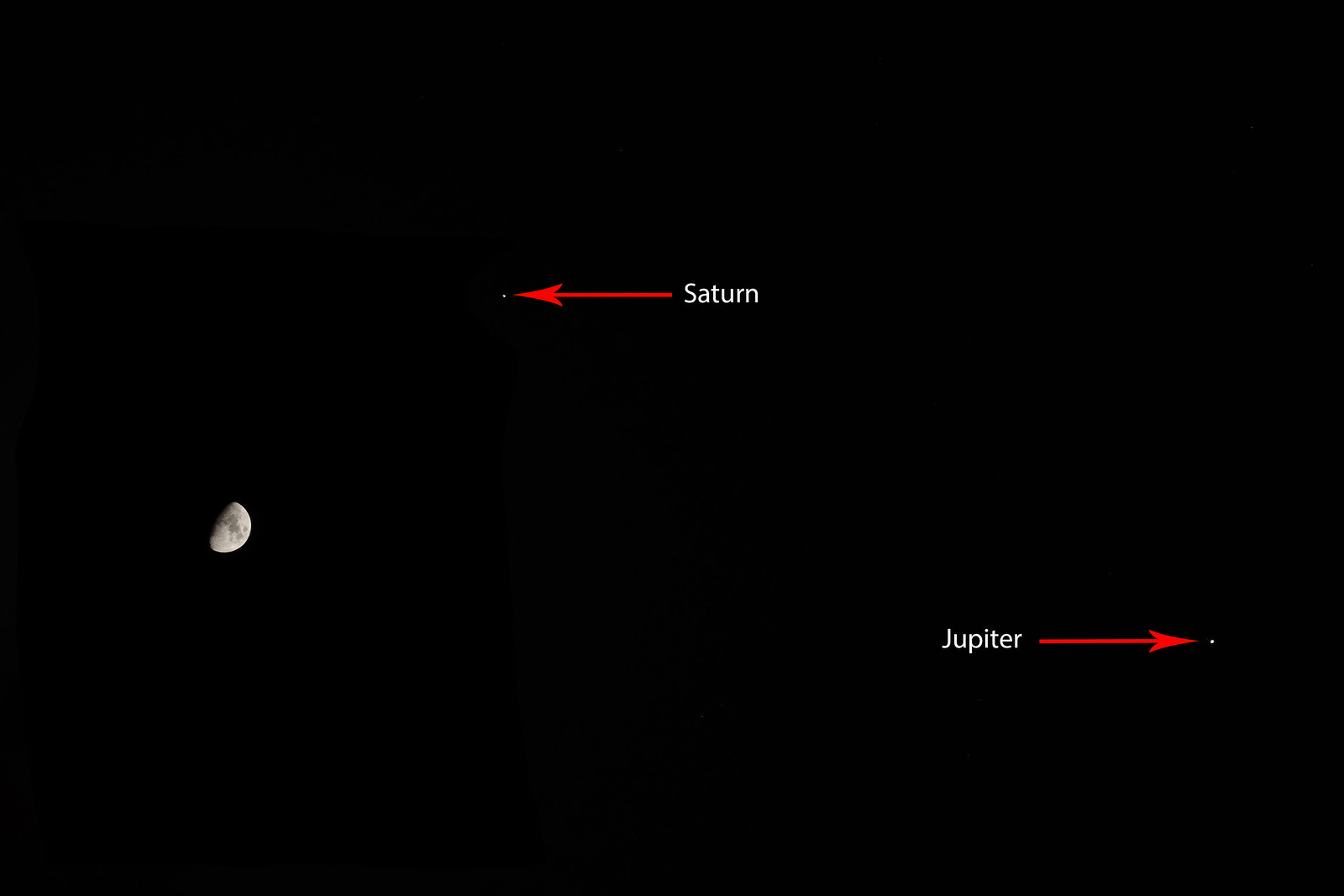 Moon Jupiter Saturn Moon Jupiter Saturn by inspeqtor, on Flickr |
|
|
|
Post by Sepiana on Sept 28, 2020 4:35:18 GMT
Charles, glad to hear you figured out what was going on. Kudos to you! As a side note, . . . You are not limited to the sizes shown in the Font Size box. Elements allows you to enter any number you want (up to 1296 pts). If you try to go over the limit, you will get the warning shown in my screen shot. Then, if you still need a larger font, a possible workaround is to enter a 1296-point text and use Free Transform (Ctrl/Cmmd-T) to enlarge it.  |
|
|
|
Post by Inspeqtor on Sept 28, 2020 5:53:22 GMT
Thank you Sepiana! A lot of it was because of you and fotofrank both talking about working on a too large of an image. The more I thought about that the more I thought that just might be a problem.
|
|
|
|
Post by Inspeqtor on Sept 28, 2020 5:58:58 GMT
Buckskin,
I need to thank you once again for your help when I asked in another thread about combining photos to make one photo. As you may have been able to tell I did that with my image of the Moon, Jupiter and Saturn!!
I had to over expose the Moon to be able to see Jupiter and Saturn!
Thank you very much my friend!!!
|
|