|
|
Post by Paul Whiting on Sept 2, 2015 16:46:28 GMT
Hello, I've created an extension of 5% in the canvas feature, below my photo, so I can add a caption. The caption is readable but it's right up smack dab against the bottom of the photo. I understanding leading, but that's for when you have two or more lines of text and want to give them some more space between them. I only have one line, how can I add a bit more breathing room above the caption?  Thank you! Paul |
|
|
|
Post by Paul Whiting on Sept 2, 2015 16:49:49 GMT
The font size was 12 pt, btw.
|
|
|
|
Post by Sepiana on Sept 2, 2015 16:58:00 GMT
Paul, you could try this.
After you have typed your caption, activate the Move tool. Then, use the Down arrow key to nudge it down the white area, away from the lower edge of the photo.
|
|
|
|
Post by Paul Whiting on Sept 2, 2015 17:01:39 GMT
Good tip, Sepiana, I'll try that and let you know how it works. Thank you!
Paul
|
|
|
|
Post by Sepiana on Sept 2, 2015 17:21:52 GMT
Paul, you are most welcome! Let us know the results. If this doesn't work we can try something else.
|
|
|
|
Post by Paul Whiting on Sept 2, 2015 18:40:15 GMT
Thanks, Sepiana,
We're on the right track... I'm having trouble moving the text. The only way I can do it is grab that little square that starts the baseline and move that before I add test. What I can't do is move the little square nor the text once the text is entered. BTW my square is the one that gives me center justification, not right or left.
I tried selecting the text but then the whole image, with canvas extension, moves with the "hand".
Paul
|
|
|
|
Post by Sepiana on Sept 2, 2015 19:11:27 GMT
Paul, I had tested my suggestion before I posted it and it worked. Anyway, here is what I did. See if it will work for you.
1. Increased the canvas size by 5%.
2. Typed the text.
3. Used the Grid to help center the text.
4. Activated the Move tool and nudged the text down.
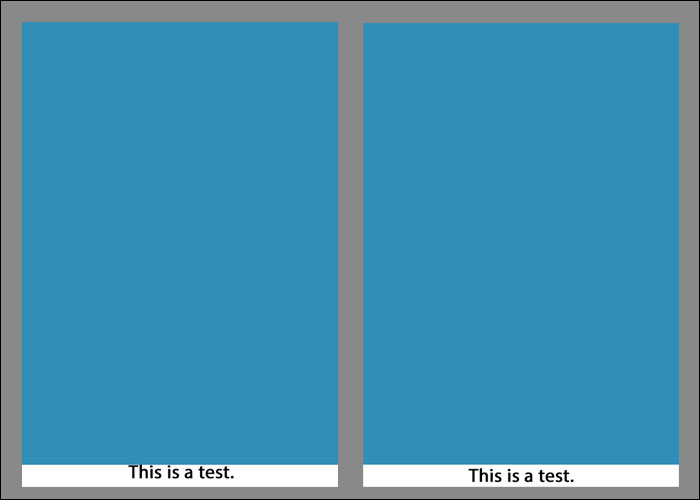 |
|
|
|
Post by Paul Whiting on Sept 2, 2015 19:32:40 GMT
Got it, finally. I was using the Hand tool to try and move the text. Sorry, it turned out to be so simple!
Grrrr. Thanks for your patience.
Paul
|
|
|
|
Post by Sepiana on Sept 2, 2015 19:51:04 GMT
Paul, check the Tool Options bar. When you activate the Move tool, do you have "Auto Select Layer" turned on? If so, turn it off. Then, make sure that the Text layer is the one active in the Layers panel when you proceed to nudge the text.
|
|
|
|
Post by Paul Whiting on Sept 2, 2015 20:15:50 GMT
OK, luckily it was already off. And that layer is active if the eyeball is open, right?
Again, thank you... I was feeling so stupid!
Paul
|
|
|
|
Post by Sepiana on Sept 2, 2015 20:28:43 GMT
No need to feel like that! Be kind to yourself!
When you select, i.e., activate a layer, this layer will be displayed in blue.
|
|
|
|
Post by Major Major on Sept 2, 2015 21:09:47 GMT
Just to clarify a bit, the eyeball does NOT indicate the layer is active. It indicates the layer is VISIBLE.
|
|
|
|
Post by Paul Whiting on Sept 2, 2015 21:48:38 GMT
Sepiana: thanks for the thoughtful response!
Blue? I'm running PSE9. I see black or dark grey when I click on a layer. I've bought and paid for ver. 13, got stuck in the Organizer getting the folders the way I wanted. No, this will not be thread drift, I'll take that up that issue some other day!
Maybe the selected layer is blue in later versions.
Major Major: I take your point, thanks!
Paul
|
|
|
|
Post by cats4jan on Sept 2, 2015 22:59:59 GMT
Yes, it's blue in 11
|
|
|
|
Post by Sepiana on Sept 3, 2015 1:19:46 GMT
Blue? I'm running PSE9. I see black or dark grey when I click on a layer. I've bought and paid for ver. 13, got stuck in the Organizer getting the folders the way I wanted. No, this will not be thread drift, I'll take that up that issue some other day! Maybe the selected layer is blue in later versions. Paul, sorry! I thought you were using Elements 13 (according to your signature). Janice is correct. The active layer is shown in blue in Elements 11 through 13. In the version you are using, version 9, the active layer is shown in black. My screen shot shows that the text layer is the active one.

Anyway, I noticed your earlier post. You got it! All is well now. |
|