|
|
Post by Sepiana on Sept 12, 2015 15:58:00 GMT
And when I tapped on the Text tool, I got all kinds of font sizes, 17.1, 22.3 and so on, sizes I never would have guessed. Paul,
You are not limited to the font sizes listed in the Type tool's Options bar. You can enter your own number (12.7, 48.4, etc.) and you can also go higher than 72 pt. However, if you go too high, you will get this warning.
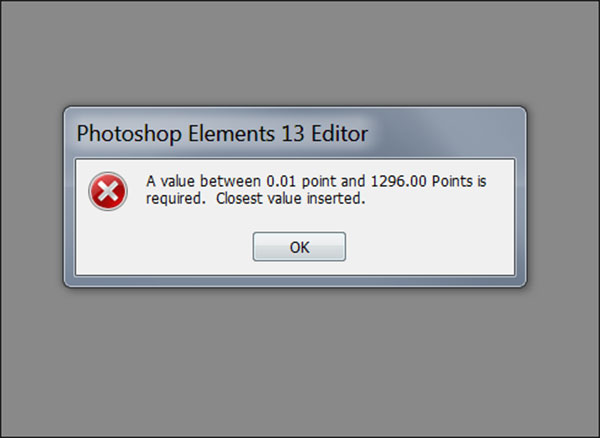
By default the measurement unit for the Type tool is Points. Whichever value you enter in the Size box will be converted into points. You can change the measurement unit by going to Edit>Preferences>Units & Rulers>Type . . .

|
|
|
|
Post by Sepiana on Sept 12, 2015 16:50:40 GMT
I'm just thinking.. too  If you, Paul, start with a fixed sized canvas, and use the place command, you can easily resize the placed picture. I haven't read the whole thead, so I'm not sure why you want the pictures the same size so please disregard my post if it's of no use to you. 
Just trying to put it all together to help with the troubleshooting. 
I may be wrong but I don't think Paul wants to make his photos all the same size. This it how this thread began.
I've created an extension of 5% in the canvas feature, below my photo, so I can add a caption. The caption is readable but it's right up smack dab against the bottom of the photo. I understanding leading, but that's for when you have two or more lines of text and want to give them some more space between them. I only have one line, how can I add a bit more breathing room above the caption?
Once this was addressed, he raised the issue of the varying font size from one photo to another.
My first effort at a caption on an expanded canvas worked very well. The next photo I tried was a higher pixel count, a little less than twice the first one. I chose again a 5% figure for the expanded canvas below the photo, and again used a 12 point font. But the resulting caption was very small, and I understand this is because of the higher pixel count on the second photo. I've tried extending the canvas as a percent, in fractions of an inch, in pixels, in points, in mm, all to no avail. I started each effort with a 12 points font size, but a couple of times I increased it to 28 or so. This helped, but it then becomes pretty much guess work for each photo since they are not all the same size, unfortunately. Is there an easier way to obtain a visually consistent font size from photo to photo? |
|
|
|
Post by Paul Whiting on Sept 12, 2015 22:47:51 GMT
Whew, I was only gone a few hours and I've hit the jackpot. Thank you all so much, but I may not be able to answer each post individually.
Here's my plan, this might be helpful to know:
I have a supply of precut 4x6 and 5x7 paper (Red River cotton natural, no OBA's) and intend to print almost exclusively on that paper. I'll not do that for everyone! I'm giving each member of the family who wants one, sisters, my kids, nephews, nieces, a CD with the scans (old family photos) at 300 ppi. For those folks I don't make prints for they can, from the CD, print them to whatever physical size they want. At 300 ppi they should be able to get decent prints no matter what size, up to a point. But on the 4x6 and 5x7 prints I print I'd like the caption size and canvas size to be fairly consistent. That's where I'm stuck. If I could just get a consistent canvas size at the bottom of each photo, say 1/4" - 3/8", I'd be a happy camper. I can see where choosing a % for the canvas extension would vary with the pixel size of the photo, but shouldn't the other choices be independent of the pixel count in the photo - I mean 1/4" is 1/4" no matter what, right?
I'd rather stay away from collages, I prefer to mount the photos in an acid free scrapbook with archival plastic corners. That way they can easily be removed for other types of display, or easily re-arranged.
Cntrl-T is a good tip, I'll have to add that to my arsenal.
I'll study my bounty of responses some more. I'll sleep on this!
Paul
|
|
|
|
Post by cats4jan on Sept 13, 2015 0:55:33 GMT
I suggest you make a template and do all your 4x6's at one time Open a canvas, 4x6 inches 300 resolution - (which is 1200 pixels by 1800 pixels) - I like a transparent background, but since you will be saving as a jpg, white background is OK.Open your ruler View> Rulers
Place your mouse right under the ruler and while holding the left mouse button, drag a line to delineate your text area. You will be placing your text under that line. You will choose the same font size for all text. Save as "template" - you can save as a psd or a png or a jpg. png is my favorite because it flattens, but still maintains any transparent areas. However, again, since you will be working with jpgs with white backgrounds as your finished product, saving as a jpg has no consequence. Open your template, rename your project to the photo you will be working on. Place your photo on the 4x6 - resize your photo - type your text Save again as a jpg with it's new name Print your project - the ruler line will not show up on your print.
Open the template again - and do your next photo You can always turn off ruler line -- just go back to View> Rulers and remove the checkmark next to "rulers" or you can drag the line back up to where you see the ruler at the top of your edit screen.  |
|
|
|
Post by cats4jan on Sept 13, 2015 0:59:28 GMT
4x6 vs 5x7 You mentioned wanting to use both 4x6 and 5x7 paper. Realize that these sizes are two different ratios. You will not be able to take your 4x6 project - enlarge it to print exactly at 5x7. They are not too far off, but they are off somewhat. Red is my 5x7 and blue is my 4x6 that I enlarged to fit onto my 5x7 - note there is some of the 5x7 showing
OK - I'm done. LOL
If you have any questions, just ask. |
|
|
|
Post by Paul Whiting on Sept 15, 2015 22:26:49 GMT
I've taken a few days off to let some of this sink in... and I think I'm getting somewhere, thanks to you all.
It turns out that I will end up with two fixed size templates. One will be for my 4x6 paper and the other for 5x7. Sepiana helped me understand how to extend the canvas and the use of Text. Janice helped me create a template and section off part of it for the caption. I didn't quite catch her tip to place the photo on the template, but as I looked back through the thread I saw Madame's pointing out that "Place" is a command and has a specific meaning in PSE. Sure enough, I found it under "File" and then it was easy to resize as Janice suggested. I do realize that the aspect ratios of my originals does not always permit a perfect match with 4x6 or 5x7, but a little extra white space here and there is acceptable.
So, thanks to you three and all the others ... I may issue another progress report. It helped to back off a few days and let things mull!
Paul
|
|
|
|
Post by cats4jan on Sept 15, 2015 23:52:56 GMT
I knew you would get it, Paul. Sometimes it's hard to absorb so many hints thrown at you at one time. Only working through the hints and trying things will help you decide what works best for you. With all things PSE, there are many ways to do one thing - all good, viable alternatives - but we each have our favorite way of doing things. You will soon discover your favorite way.
Good luck with your project.
|
|
|
|
Post by Sepiana on Sept 16, 2015 1:32:22 GMT
Paul, I knew you would get it. Success with your project!
As a side note -- As you already found out, the File>Place command is perfect for this kind of project. When you use the File>Place command your file will come into Elements as a Smart Object. The advantage of working with a Smart Object is that you can resize it to any size without any problem. A word of caution -- Once a Smart Object is simplified, it is subject to the limitations of any other object. For example, if you try to enlarge it to more than 100%, it will get all pixelated. Therefore, it may be a good idea not to simplify the Smart Object unless absolutely necessary.
|
|
|
|
Post by Paul Whiting on Sept 16, 2015 11:09:47 GMT
Thanks for the moral support. I won't deny it was a challenge!
Janice, I note you are using v. 11. And Sepiana I suppose you need many versions so's to be able to help a variety of users. I started with 2, then a friend who's a heavy duty use of LR, PS, CS all that, got a new scanner and it came with 6 - and he gave me that. Then when I got a new scanner, it came with 9 and got pretty familiar with that. Then I figured quit being a cheapskate, I should go out and actually pay for the latest version, 13. But I had trouble getting the albums the way I wanted so came back to 9. THEN I got a new printer and it came free with guess what, ver. 11. Tell me something... did the new interface start with 10?
Anyway, I'm back at 9... got plenty to learn on that for now. Am using Barbara Brundage's book, very helpful, but I couldn't find anything on the Place command.
Excuse the thread drift, I should start a new thread - or look for a thread which discusses various versions, pros and cons.
Cheers,
Paul
|
|
|
|
Post by cats4jan on Sept 16, 2015 11:23:31 GMT
I don't think one version is necessarily better than the other. What happens is you find something in a particular version that is your favorite and if other versions don't have it, you get dissatisfied. I never had a version that was my favorite, so I've moved up, slowly, and never went back. I've had 4, 9, and now 11. I might have had something in between 4 and 9, but I don't remember. I'm probably going to get a new version this year - just because it's been so long. And since I don't use the organizer, those problems never factor in.
I don't know when the new interface started.
|
|
|
|
Post by Paul Whiting on Sept 16, 2015 12:14:21 GMT
I promised to start a new thread... but one more question and I'll quit.
What do you use instead of Organizer?
p
|
|
Madame
Established Forum Member
 
Posts: 504  Open to constructive criticism of photos: Yes
Open to constructive criticism of photos: Yes
|
Post by Madame on Sept 16, 2015 14:46:38 GMT
Lightroom!
|
|
|
|
Post by Sepiana on Sept 16, 2015 14:58:26 GMT
I promised to start a new thread... but one more question and I'll quit. What do you use instead of Organizer? p Hi Paul, If you have any questions about either the Organizer or Lightroom, I strongly suggest you begin a new thread on the appropriate board. Otherwise, your question will get buried here and won't get the attention it deserves. |
|
|
|
Post by Paul Whiting on Sept 16, 2015 15:10:37 GMT
Madame: I've heard that LR and PSE make a very good team. Thanks!
Sepiana: You're absolutely right... actually I knew that but thought I could get away with one more quickie!
Paul
|
|
|
|
Post by Sepiana on Sept 16, 2015 16:40:53 GMT
|
|