|
|
Post by Tpgettys on Jan 30, 2016 5:29:16 GMT
Thank you Simone for your fun (and easy!) creative effect; there were some very fun and creative blurred art offered up! Here is another quick & easy effect from davrodigital: Creating a Matte border with Text in Photoshop Elements. I have to admit I simply enjoy listening to this guy's accent and style of presentation, but I hope you will find a few processing nuggets in this video tutorial (I know I did!). It is not about image processing, but the presentation of your image. There are some great tips for positioning your image in a frame and using an effect to create a spectacular text effect. Here is my application of this effect to a picture I took of a booth at a recent holiday market:  I can't wait to see what you come up with! |
|
|
|
Post by ritage on Jan 30, 2016 21:45:54 GMT
A nice comprehensive tutorial, Tom, I also enjoy his style of presentation. Thanks. Photos taken by a friend on Safari, unfortunately I was wasn't with her.

|
|
|
|
Post by Sepiana on Jan 30, 2016 22:12:30 GMT
Tom, thanks for this challenge!
The wall background effect was created with the Texturizer filter (Stucco 2).
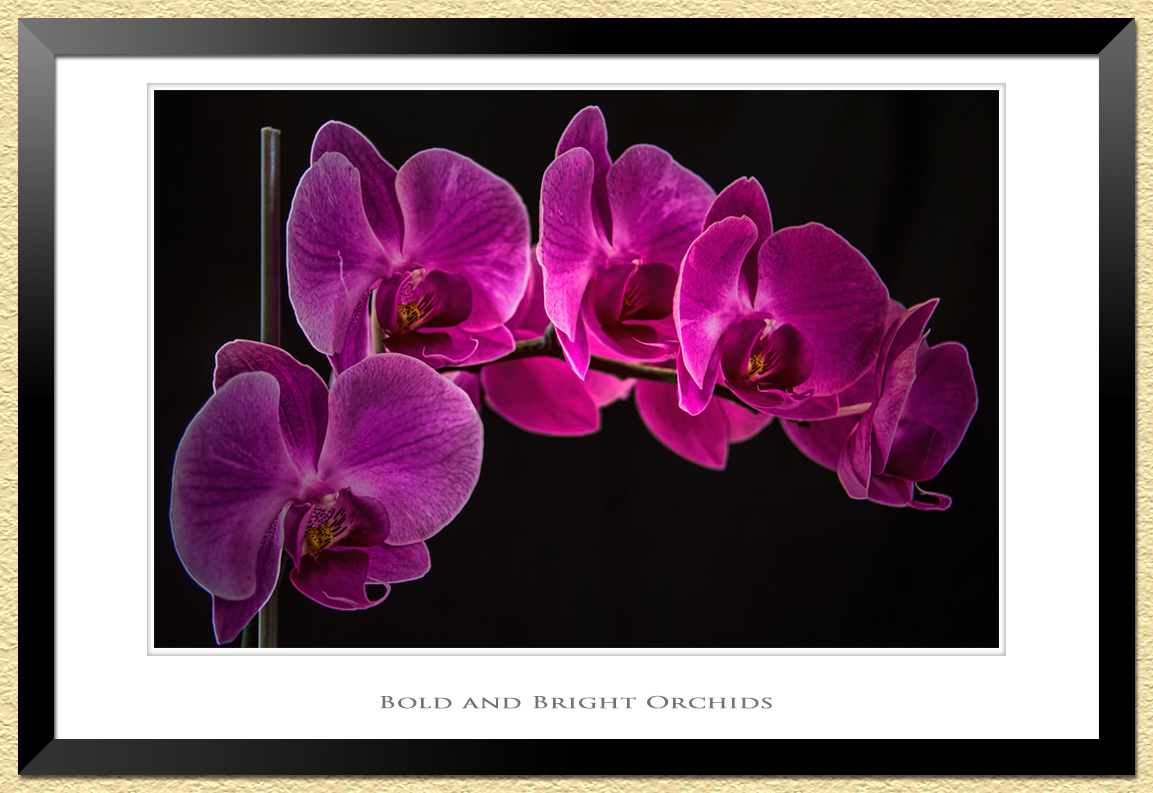
|
|
|
|
Post by tourerjim on Jan 30, 2016 22:52:33 GMT
I enjoyed this creative effects challenge, once i had a picture in mind I then had time for a cuppa...   |
|
|
|
Post by kdcintx on Jan 30, 2016 23:28:58 GMT
All of these are very nice and inspirational. Good work!
|
|
|
|
Post by Tpgettys on Jan 30, 2016 23:47:02 GMT
What a great start everyone! I figured since the focus was on creating a border the subjects themselves would be quite varied and interesting, and so they are! Sepiana , did you use a bevel for the black border? I especially like the mitered look. Also, where is stucco 2; I didn't see it in the texturizer. |
|
|
|
Post by Sepiana on Jan 31, 2016 1:58:48 GMT
Sepiana , did you use a bevel for the black border? I especially like the mitered look. Also, where is stucco 2; I didn't see it in the texturizer. No, I didn't use a bevel. I used a Black-to-White gradient.
By default, the Texturizer filter displays only four textures. The additional textures need to be loaded. Click on the little four-line square to the right of the Texture box and follow the instructions. NOTE: In earlier versions of Elements click on the little arrow pointing to the right.
|
|
|
|
Post by Tpgettys on Jan 31, 2016 4:22:02 GMT
Thanks. When I tried that it seemed to only want to load *.psd files on my computer. Are that additional textures provided by Adobe for this purpose?
|
|
|
|
Post by Sepiana on Jan 31, 2016 4:54:24 GMT
Thanks. When I tried that it seemed to only want to load *.psd files on my computer. Are that additional textures provided by Adobe for this purpose?
There is nothing wrong here. That's the way it is supposed to work. You load the texture file you want and it is now available to the Texturizer filter.
As far as I know, the additional textures provided by Adobe to be used by the Texturizer filter are the ones located in the Presets/Textures folder. However, you can add your own textures to that folder by following the standards of the ones already there (512 x 512 px - .psd).
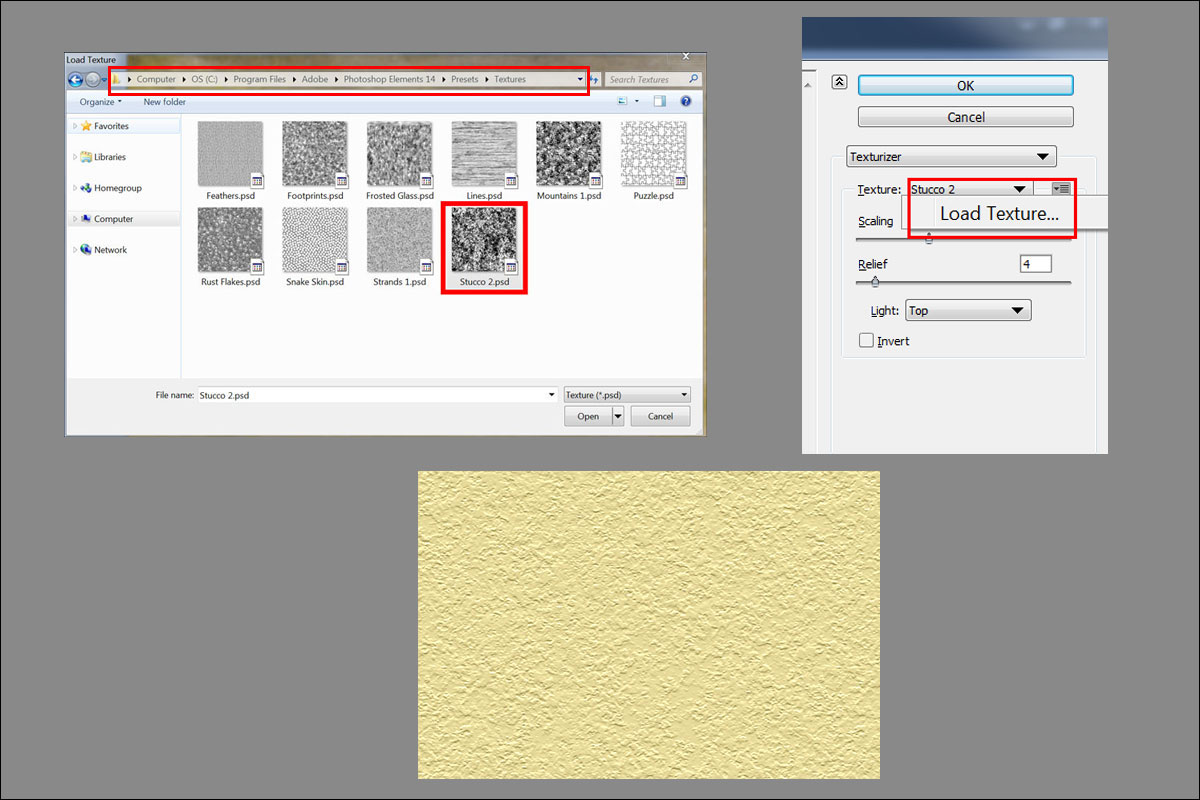 |
|
|
|
Post by Tpgettys on Jan 31, 2016 5:05:05 GMT
OK, got it; thanks so much for that! When I tried it the folder shown was the last one I had accessed; I wasn't aware of the textures under presets. there is so much there, but I really don't know how Adobe expects anyone to know about it. Thanks again!
|
|
|
|
Post by Sydney on Jan 31, 2016 16:38:58 GMT
Everyone has produced some top results - love all of them! Thanks for the great challenge Tom  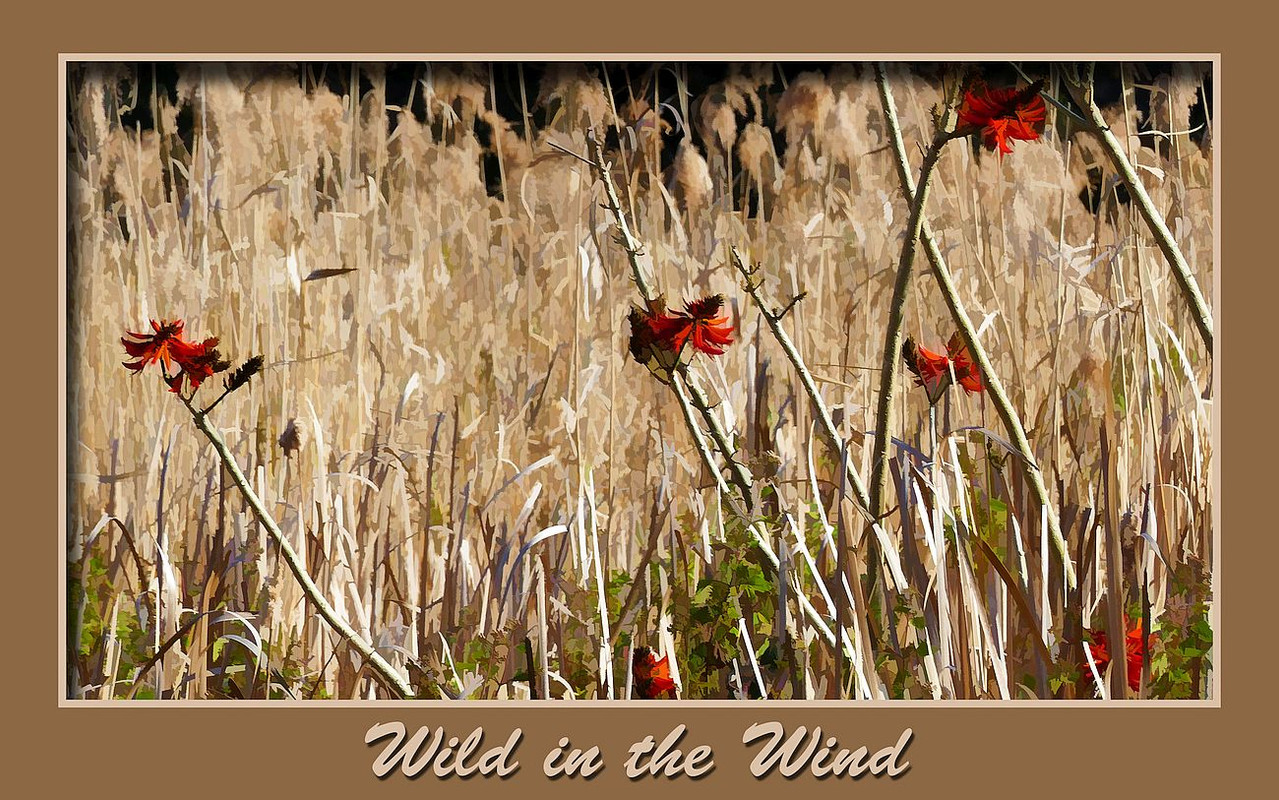 |
|
|
|
Post by Sydney on Jan 31, 2016 17:07:01 GMT
Thanks for the tip Sepiana about loading other textures. I notice that in my case they don't seem to stay there permanently along with the default textures. Is there a way to add them in permanently?
|
|
|
|
Post by hmca on Jan 31, 2016 18:42:54 GMT
Thanks, Tom. I really like this mat effect and seeing the different ways members have used it. Nice work everyone! i.imgur.com/vXFvAII.jpg |
|
|
|
Post by Lillias on Jan 31, 2016 18:46:08 GMT
These all look terrific and as usual it's amazing the variety that different people can come up with. I had difficulty at first with the Duplicate part of the tutorial as for some reason the part where he said to put a check in the box 'Duplicate Merged Layers Only' was greyed out. Tried several times but it wouldn't work. I did notice that it was a PSD file he was working on not just a photo on its own so I created a PSD file and then it worked! Thanks to Sepiana too for that tip regarding the Textures. I would never have figured that one out. The photo I used here is from morguefile.  |
|
|
|
Post by tourerjim on Jan 31, 2016 19:31:17 GMT
Thanks, Tom. I really like this mat effect and seeing the different ways members have used it. Nice work everyone! i.imgur.com/vXFvAII.jpgI like everything water & really like how you captured the refection in the wash of the waves. |
|