kme
New Forum Member
Posts: 15 
|
Post by kme on Feb 28, 2016 19:21:16 GMT
Hi,
I am using PSE 12 and loaded a psd file but am receiving the message, "Non-Editable Adjustment". Is there a way to open this file?
Thanks!
|
|
|
|
Post by Sepiana on Feb 28, 2016 19:44:42 GMT
Will you please give us more details on this PSD file?
Is this a file with Layer Groups (Layer Sets)? Layer Groups will contain a little folder icon. If so, this may explain why you are getting this message. Elements cannot open Layer Groups for you to edit them. Only Photoshop can.
If is this indeed what is happening, I can post back with an action (.atn) file which will enable Elements to open Layer Groups so that you can edit/adjust these layers.
|
|
kme
New Forum Member
Posts: 15 
|
Post by kme on Feb 28, 2016 20:00:38 GMT
It is a file with Layer Groups/Sets.
Thanks
|
|
|
|
Post by Sepiana on Feb 28, 2016 20:10:15 GMT
|
|
kme
New Forum Member
Posts: 15 
|
Post by kme on Feb 28, 2016 20:32:16 GMT
Is it possible to upload a screen print so that you can see what I am looking at? If yes, not sure how to do this.
|
|
kme
New Forum Member
Posts: 15 
|
Post by kme on Feb 28, 2016 20:49:17 GMT
Hopefully I uploaded the screen print correctly  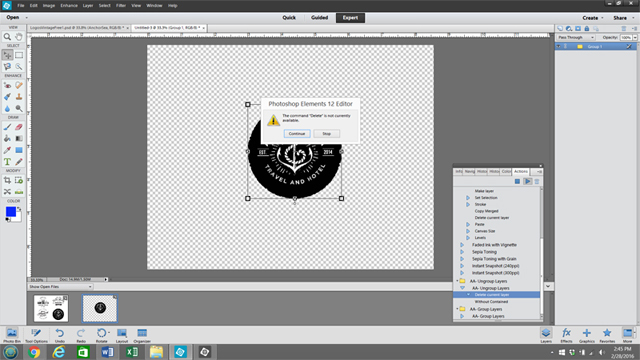 |
|
|
|
Post by Sepiana on Feb 28, 2016 21:06:37 GMT
First, make sure the Layer Group you want to open is activated in the Layers panel. Then, in the Actions panel . . .
1. Click on the little arrow to the left of the yellow "AA - Ungroup Layers" folder. This will bring up its contents.
2. "AA - Ungroup Layers" will be highlighted. Click on the Play button to run the action.
3. Check the Layers panel. The Layer Group is now open, displaying the layers inside it.
|
|
kme
New Forum Member
Posts: 15 
|
Post by kme on Feb 28, 2016 21:19:37 GMT
That is exactly what I am doing.
1. The image uploaded shows that there is only one Layer available and it is highlighted.
2. Opened Actions panel
3. Clicked on little arrow
4. AA-Ungroup layers is highlighted
5. Clicked Play button
6. Receive message (shown in imaged previously uploaded): "The command "Delete" is not currently available. Options are "Continue" or "Stop"
7. Clicked "Continue" and nothing happened.
|
|
|
|
Post by Sepiana on Feb 28, 2016 21:41:46 GMT
Receive message (shown in imaged previously uploaded): "The command "Delete" is not currently available. Options are "Continue" or "Stop" I have seen this message when one is trying to open a Layer Group which is a background layer (locked). Drag the layer's padlock to the Trash can to unlock it and run the action. Now it should work. |
|
kme
New Forum Member
Posts: 15 
|
Post by kme on Feb 28, 2016 21:51:28 GMT
Success!!!
I had copied only this layer from another file and not the background layer. I had previously tried to unlock it but the trash can was greyed out. Long story...but it is working now.
Thanks so much for sharing your AWESOME PSE skills with me and so many others!!
|
|
|
|
Post by Sepiana on Feb 29, 2016 5:08:12 GMT
kme, you are most welcome! Glad to hear "Success!!!". I knew you would get it to work.
|
|
andjosaus
New Forum Member
Posts: 2  Open to constructive criticism of photos: Yes
Open to constructive criticism of photos: Yes
|
Post by andjosaus on May 15, 2017 21:15:08 GMT
I am having a similar issue, except that I don't see the same option as kme  Any help would be greatly appreciated. Thanks |
|
|
|
Post by Sepiana on May 15, 2017 21:38:58 GMT
Hi, andjosaus, welcome to PSE&M!
Your screen shot shows the Actions panel with the built-in actions in Elements. The action being discussed in this thread is a third-party one; such an action needs to be loaded into the Actions panel.
Go to this post, download the .zip file, and extract the two .atn files. They are: AA-Group Layers.atn and AA-Ungroup Layers.atn.
www.photoshopelementsandmore.com/post/13769
Now proceed with loading these two .atn files into the Actions panel.
1. Go to Window>Actions.
2. Click on the four-lined square in the upper right corner of the Actions panel and select Load Actions.
3. In the dialog box that opens up navigate to where you saved the action (.atn file) on your computer and click on the Load button. (Or you can just double-click on the .atn file.)
4. Click on the Play button in the panel’s upper right corner to run the action.
 |
|
andjosaus
New Forum Member
Posts: 2  Open to constructive criticism of photos: Yes
Open to constructive criticism of photos: Yes
|
Post by andjosaus on May 15, 2017 21:49:24 GMT
Thanks Sepiana! Problem solved! Very much appreciated!
|
|
|
|
Post by Sepiana on May 15, 2017 21:59:42 GMT
andjosaus, you are most welcome! Really pleased to hear the problem was solved. Great news!
|
|