|
|
Post by penovice on Dec 28, 2015 0:50:39 GMT
Last year I created fireworks texts on a photo with, but of course now I cannot remember how I did it. Anyone have any ideas? I did it using PSE 13 on a Windows machine. I'll try to upload it.  Thanks. |
|
|
|
Post by Tpgettys on Dec 28, 2015 1:09:59 GMT
Very nice penovice ! I found several firework brushes, but nothing for the text effect you achieved. I am looking forward to what others have to say. |
|
|
|
Post by penovice on Dec 28, 2015 1:18:19 GMT
Thank you. I think I didn't use a brush, but rather an Effect. But I've been sitting here for an hour and not come close. So maybe it was a brush or some other method. Thanks again.
|
|
|
|
Post by Tpgettys on Dec 28, 2015 1:57:10 GMT
I'm not sure, but I think the brushes give the burst fireworks. I agree that the sparkler text would have to be an effect or action. I did find such an action for $4 from GraphicRiver.
|
|
|
|
Post by blackmutt on Dec 28, 2015 2:50:52 GMT
|
|
|
|
Post by Sepiana on Dec 28, 2015 3:53:38 GMT
penovice,
I believe blackmutt is on the right track. It looks like the text effect was done with a layer style -- Effects>Styles>Complex>Salt. You can adjust the effect by scaling the layer style -- Layer>Layer Style>Scale Effects.
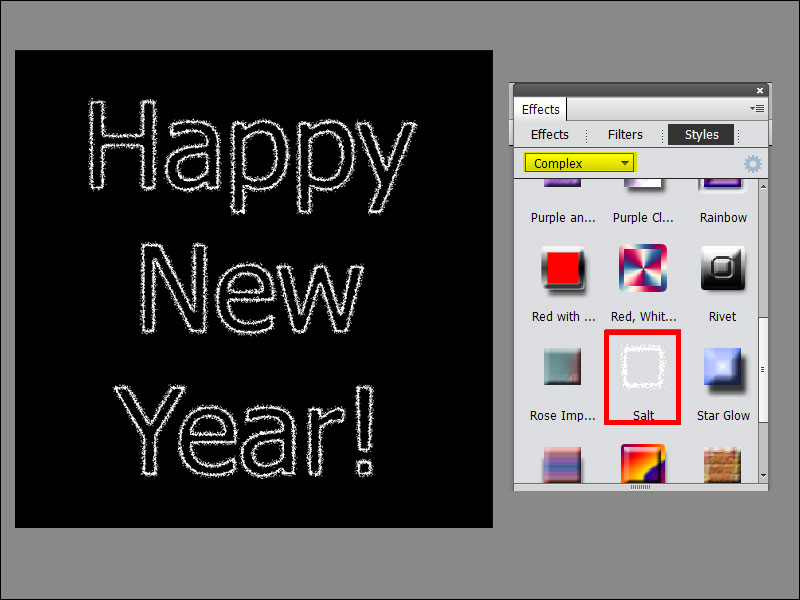
|
|
|
|
Post by penovice on Dec 28, 2015 5:25:33 GMT
By Jove, blackmutt, I think that's it! Thanks to all who contributed, each answer showed me something new. Two last question. If you wanted to change the color of that salt effect, is that possible? After Blackmutt showed me the way, I of course began experimenting, and went with Effects>Styles>Outer Glows>Fire see attached. But I wanted to arch the text like that above it, and also wondered if there was a way to change the color? I guess Fire maybe is red and orange by definition, but just wondered if you can change the properties of those presets. Thanks a ton, guys.  |
|
|
|
Post by Sepiana on Dec 28, 2015 6:03:57 GMT
Yes, you can change the color of these layer styles. Double-click on the little italic "fx" to the right of the layer name; this will bring up the Style Settings dialog. Click on the little boxes to bring up the Color Picker. Then, pick the color of your choice.
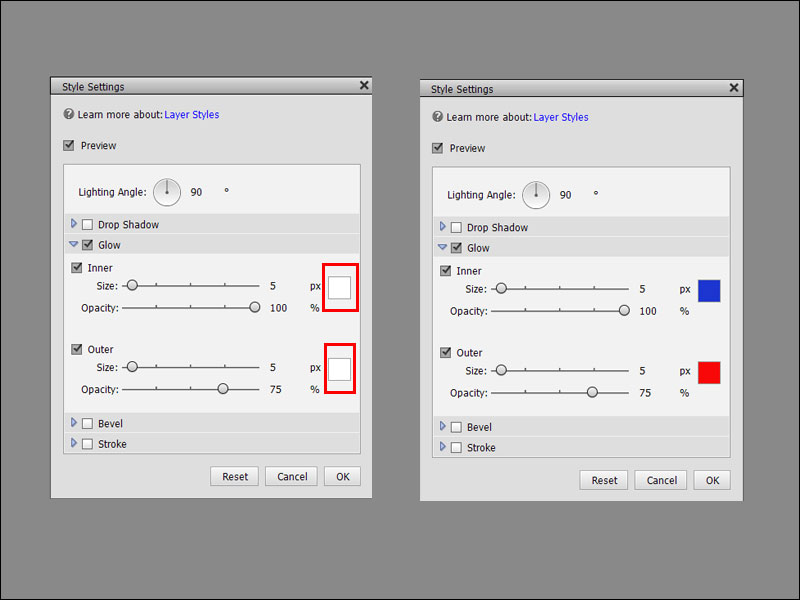
To create the arch effect in the Text -- Click on the "Create warped text" button. This will bring up the Style menu (Arch, Wave, Arc, etc.). Play with the adjustment sliders until you get the look you want.
Warping Text
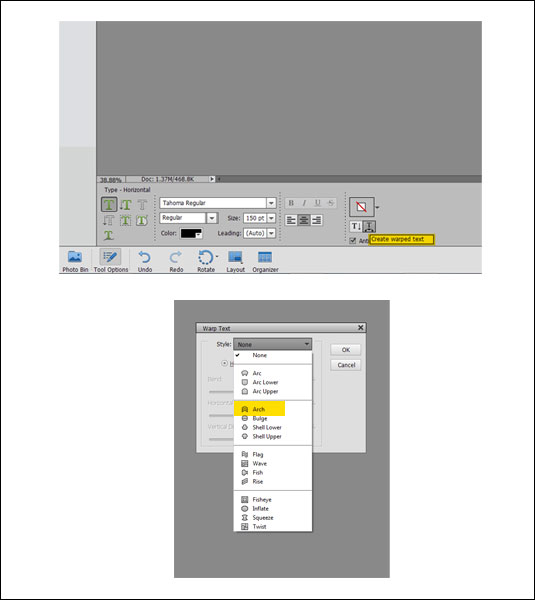
|
|
|
|
Post by blackmutt on Dec 28, 2015 10:56:27 GMT
You are very welcome! You can help me out next time  |
|
|
|
Post by penovice on Dec 28, 2015 20:12:19 GMT
Wow. I'm learning so much.
How about...how can I make the text so you can see through the "middle", as in the "Happy New Year" in the image? You can see the starbursts through the letters. Or better yet...I saved the image when I made it last year as a psd. How can I determine what fonts I used then? When I do that now, it says Century Schoolbook Bold, but when I try that on the new image, the center of the characters are not transparent.
|
|
|
|
Post by cats4jan on Dec 28, 2015 21:23:31 GMT
If you put your effect on it's own layer, then you can turn off the text layer and all that will be left is the effect. ___________________________ EDIT - when I used the style Sepiana recommended, the text went away and all that was left was the outline snow. NOTE- you must start with a transparent background if you want to see that it works. So type your text on a transparent background, drag the style over to the text - and that style will take over and all you'll see is the snowy outline. Once you put the text on your photo and apply the style, I'm certain your photo will show through.
YEP, IT DID
 |
|
|
|
Post by Sepiana on Dec 28, 2015 22:05:34 GMT
EDIT - when I used the style Sepiana recommended, the text went away and all that was left was the outline snow. Janice, how did it happen? I typed the text, added the Salt layer style, and got this.
 |
|
|
|
Post by penovice on Dec 28, 2015 23:51:03 GMT
If you put your effect on it's own layer, then you can turn off the text layer and all that will be left is the effect. ___________________________ EDIT - when I used the style Sepiana recommended, the text went away and all that was left was the outline snow. NOTE- you must start with a transparent background if you want to see that it works. So type your text on a transparent background, drag the style over to the text - and that style will take over and all you'll see is the snowy outline. Once you put the text on your photo and apply the style, I'm certain your photo will show through.YEP, IT DIDOK, so I added a Text layer, typed some text, then created a transparent layer, and tried to add an effect to the transparent layer. Then tried to drag that transparent layer over to the text. Nothing.
Oviously I'm doing it completely wrong. When I add text, do I just click on the Text icon and start typing, or click on the Text icon and then draw a Text Box and then start typing? Or do I do something completely different. |
|
|
|
Post by cats4jan on Dec 29, 2015 0:06:07 GMT
Sepiana - I think it's just semantics. You and I are getting the same results. What I meant is the text changes from whatever color I originally used to type the text to the snowy outline and I can no longer see the solid text.
Penovice - sorry - I sent you on a wild goose chase. Using the new layer is necessary for other effects you would put on a outline (stroke) of text. It is not necessary in this case.
For the snow effect Sepiana used, all you need to do is type your text - go to the snow effect - and drag it over to your text. The effect will take over and your text will change to the snowy outline. After you get the effect, you go to the layer in the layers panel and click on the "fx" on the right edge of the layer. The screen that comes up is where you change the width and color of the effect.
|
|
|
|
Post by penovice on Dec 29, 2015 1:03:44 GMT
Cats4jan,
That is so cool...dragging the effect over like that. OK, I created a text layer, typed my numbers, dragged the effect over, it worked like a charm. Bless you. Now, how do I "erase" the actual numbers so that I just have the outline of the Text, with the effect (in this case snow) showing. I'm sorry, I'm missing that part somehow. Thanks for your patience.
|
|