|
|
Post by Sepiana on Jun 28, 2015 17:13:18 GMT
Janice,
Your instructions work (and they have one less step than the ones in the link I posted). You are absolutely correct. The key to success is drawing the text box before you paste the text. I will "archive" the instructions in that link and use yours from now on. You taught me something new. Thanks! Living and learning!
Um, that's what I suggested back on the first page of this thread. Craig,
You are absolutely correct as well. Sorry! I overlooked your post. This thread is getting me all confused. Your suggestions and Janice's are in perfect harmony.
. . . if you're using PSE13 , the steps you're describing should work. Copy the text with control-C, draw a text box in PSE13, the hit control-V. |
|
|
|
Post by cats4jan on Jun 28, 2015 17:21:23 GMT
Sepiana - Basically, the link you provided says the same thing I said. Again, I did not read through before posting. I did that alot on this thread.  My excuse - it was early in the morning and I was posting on my iPad while still half asleep.  I should've read each post more thoroughly. One thing your link said that was good - was to use a Word processing program if you are editing heavily. If you are just copying/pasting from a source like the OP said - then pasting into Word processing would be a waste of time, but if you are composing and editing - it really works much better to use a Word processing program - or even something simple like "Notes" - where you can edit much more easily than on a PSE project. (But, as mentioned in that link, don't bother with fancy fonts and other extras, since it won't transfer over to PSE anyway.) Craig - sometimes the same info provided by another person somehow makes more sense to a novice than the first response - or it sinks in when repeated. It's never a bad thing to have multiple answers - even if redundant. |
|
|
|
Post by Sepiana on Jun 28, 2015 17:29:23 GMT
Squirrel2014, your method worked. Maybe you will find a little something extra in your pay envelope next week (I hope so!) After a good night's sleep, I tried again this morning, from scratch. Turned on computer, etc. opened PSE13, opened the Scroll.jpg, found my text, Ctrl-C, drew a Text box, clicked in it, then Ctrl-V, no luck. Tried several variations in the sequence (too boring and tedious to document), no luck. Tried Ctrl Click on the Text T in the layers panel. Zip. I'll be happy to send the "offending" scroll file, or the URL of the source, to anyone who wants to see if they can duplicate my problems. Or I can send screen shots. But it's probably just me, some obvious thing that I'm doing wrong. Squirrel2014, Sepiana, cats4jan, Major Major, thank you again. Everyone have a great day. I'm going to practice some card magic for a while and clear my tiny brain. My apologies but I am utterly confused. I would appreciate some clarification for the benefit of anyone following this thread.
Squirrel2014 (Julie) suggested the File>Place>Smart Object method; Craig and Janice (and the link I posted) suggested the Copy/Text Box/Paste method.
I would like to do some troubleshooting using the problematic scroll file. However, don't post the file. It is preferable that you just provide the link to the site. Thanks!
|
|
|
|
Post by cats4jan on Jun 28, 2015 17:41:16 GMT
Sepiana -
Obviously, OP wasn't doing anything wrong since when he used another jpg, he was able to get the copy/paste of text to work.
Could the problem with the scroll file be the mode of the jpg? Can using a jpg that comes in another mode - say, bitmap or indexed color - cause the inability to add text to the project using a text box?
I'm curious, too.
|
|
|
|
Post by Sepiana on Jun 28, 2015 18:01:11 GMT
Sepiana - Obviously, OP wasn't doing anything wrong since when he used another jpg, he was able to get the copy/paste of text to work. Could the problem with the scroll file be the mode of the jpg? Can using a jpg that comes in another mode - say, bitmap or indexed color - cause the inability to add text to the project using a text box? I'm curious, too. Janice,
I have tried jpg, bitmap, and index files. No problem whatsoever. The Copy/Text Box/Paste method works flawlessly. The only time I was able to replicate the OP's problem was when I, on purpose, omitted drawing the text box. Then, it made no difference which file format I had; it just didn't work.
|
|
|
|
Post by cats4jan on Jun 28, 2015 21:46:26 GMT
Curiouser and curiouser
|
|
|
|
Post by penovice on Jun 28, 2015 23:22:40 GMT
Yes, please supply the URL of the problem <<gs id="fdb97545-5064-4183-9d30-b121cf81f2f3" ginger_software_uiphraseguid="48e3ea4d-8f78-4945-8eed-302565410afa" class="GINGER_SOFTWARE_mark">gs</gs> id="79cdd906-4d6a-45ed-bff5-0d013fcc125f" ginger_software_uiphraseguid="c7072878-8d73-47e3-8319-3391d6a33a94" class="GINGER_SOFTWARE_mark">jpg</gs>. I'd like to take a look. Please let me know your results. The text can be any text, I suppose. I try this on any other scroll, and all I do is copy the text, go to PSE, draw a text box, and hit Ctri-V, and it works as advertised. But not with this <gs id="a66d547e-15d9-4e8b-9a04-ca9915b930b3" ginger_software_uiphraseguid="2e417727-6267-473f-931f-5e33dc833c2c" class="GINGER_SOFTWARE_mark">jpeg</gs>. Thank you. |
|
|
|
Post by penovice on Jun 28, 2015 23:32:23 GMT
|
|
Squirrel2014
Established Forum Member
  Where's that cup of tea ... ???
Where's that cup of tea ... ???
Posts: 685  Open to constructive criticism of photos: Yes
Open to constructive criticism of photos: Yes
|
Post by Squirrel2014 on Jun 29, 2015 0:25:52 GMT
Oh, so strange! I opened opened the location of your jpg, downloaded and saved. As your experience, text I'd copied from a website, then pasted into a text box resulted in only the bounding box showing on a new layer, but no text. So, I then tried a different scroll, lifted from Google images (for convenience), completed the same sequence and the text appeared in the text box Back to the scroll you have posted and I saved, tried again, bounding box but no text. I will point out that the text I copied and pasted was in the layer name so it certainly registered somewhere. Then, I decided to experiment ... 1. Opened a new file in PSE (Ctrl+N), transparent background, drew a text box and pasted the text, resulting in the text on a transparent background 2. Opened the Scroll (as posted here) again, dragged the text onto the Scroll image and, amazingly, the text appeared. 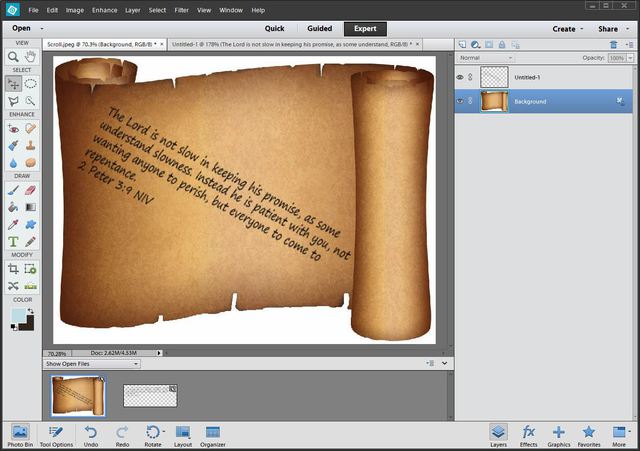 So, as to the reason this jpg is behaving like it is and not allowing text to be placed on it in the usual way, I can't even take a guess. It would be interesting if someone was able to work this strange issue out. In the meantime, penovice, you could still use your original choice by following what I experimented on, perhaps? |
|
|
|
Post by Sepiana on Jun 29, 2015 0:39:43 GMT
penovice,
I tested your JPEG file using the Copy/Text Box/Paste method. It was a no-go.
As a side note -- It just happens that I have the same scroll file. I had downloaded mine (PSD format) from this site --
www.psdgraphics.com/psd/old-world-map-on-vintage-paper-scroll/
-- which I believe is the original source for this download. It didn't work either. I tried in both Photoshop CC 2015 and Elements 13. It was a no-go in both with the Copy/Text/Paste method.
|
|
|
|
Post by Sepiana on Jun 29, 2015 2:35:07 GMT
1. Opened a new file in PSE (Ctrl+N), transparent background, drew a text box and pasted the text, resulting in the text on a transparent background 2. Opened the Scroll (as posted here) again, dragged the text onto the Scroll image and, amazingly, the text appeared. 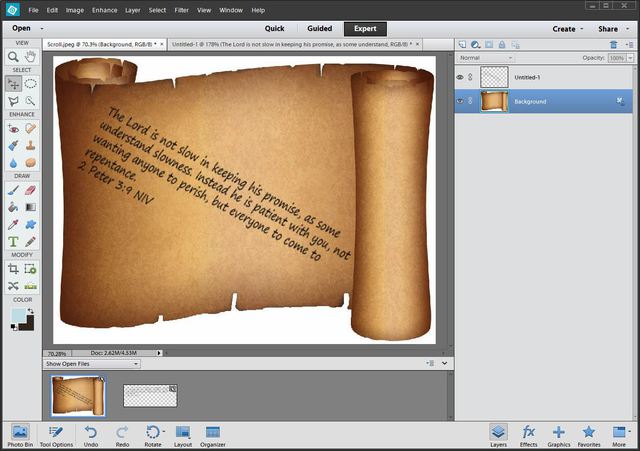
Julie,
This is interesting. I followed your instructions and got a different result. When I dragged the pasted text onto the scroll file, it came as a Text layer, fully editable. Your screen shot shows a regular layer for the text. This could be a downside if you can't edit the text after you paste it on the scroll.
1. Copied the text from the web -- www.poemhunter.com/poem/the-road-not-taken/
2. Created a new file, transparent background; dragged out the Text box and pasted the text.

3. Used the Move tool to drag the pasted text onto the scroll file. The text came in as regular text layer, fully editable.
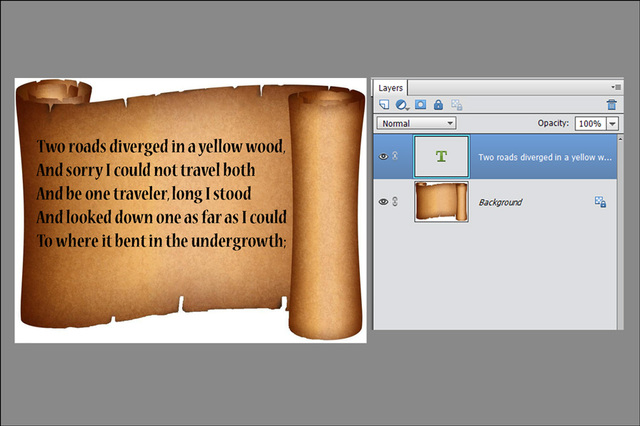 |
|
|
|
Post by Sepiana on Jun 29, 2015 2:41:38 GMT
I downloaded from psdgraphics.com and used "save image as jpg" - was able to place text using copy/text box/paste first try - didn't even change my background layer to a regular layer first. BTW - that's a real nice scroll. Janice, thanks! I am going back to the drawing-board. |
|
|
|
Post by cats4jan on Jun 29, 2015 2:54:28 GMT
I never actually DOWNLOADED this item, I exported it from a jpg preview.
DUH
Maybe that has something to do with my success.
Back to square one
|
|
|
|
Post by cats4jan on Jun 29, 2015 3:15:38 GMT
This is a whole different ballgame - I downloaded the psd and since it was created in Photoshop, I have a "graphic" layer I cannot open to get a clean scroll to put text on. Sorry for misleading you with all the above nonsense. Ignore all my above posts. 
I was working on a jpg of the preview - I was not working on the download of the psd.
Here is my layer's palette of the downloaded psd. Note that "graphic" layer -
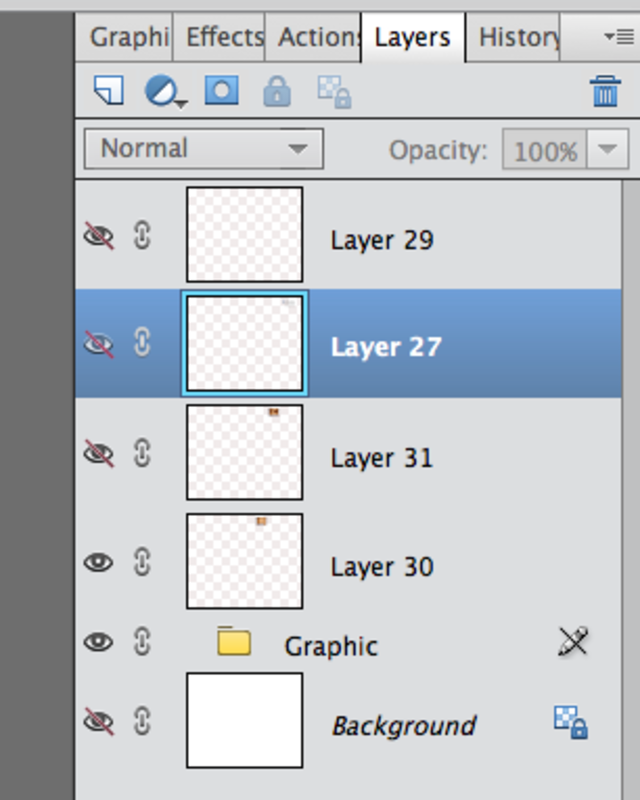 |
|
|
|
Post by penovice on Jun 29, 2015 3:31:06 GMT
That worked - creating the transparent background, copying and pasting the text, then dragging the scroll onto the text.
It is curious that the normal "draw text box on scroll then paste copied text" doesn't work. There is something unique about this jpeg image. But you guys are clever.
Now, will I get thrown off of the Forum if I ask one more question? Should I wait a week?
|
|