|
|
Post by cats4jan on Jun 30, 2015 16:41:24 GMT
Julie - thanks for the kind words. After going off the deep end of figuring this out, I'm just glad I was able to finally make it work.
|
|
|
|
Post by Sepiana on Jun 30, 2015 16:47:41 GMT
LOL...I guess I'm the only one who doesn't get it, but that's ok. "Copy/text box/paste will put text on any jpg ....project". Not in my case. I tried those exact steps 27 times on the jpg scroll, and it didn't work. A lot of the comments were way over my head. Grouped layers, actions, etc. But someone did provide a workaround, for that I'm grateful. penovice,
You are not going to give up, are you? I know you can do it.
Did you try this TUTORIAL I posted earlier in this thread? It shows step-by-step with screen shots how to accomplish what you want. BTW, this is the same technique suggested by Craig (Major Major) and Janice (cats4jan).
John goes by the username of sloaner.
Some members use their real names as usernames. Some members prefer to create usernames and list their real names in the signature. Some members prefer the anonymity of using their created usernames for their signatures as well.
In short, it is all up to you. You decide how you want to be known in the forum.
|
|
|
|
Post by penovice on Jun 30, 2015 21:36:01 GMT
Thanks again.
|
|
Squirrel2014
Established Forum Member
  Where's that cup of tea ... ???
Where's that cup of tea ... ???
Posts: 685  Open to constructive criticism of photos: Yes
Open to constructive criticism of photos: Yes
|
Post by Squirrel2014 on Jun 30, 2015 21:53:25 GMT
You're welcome, penovice Maybe you'll post your finished scroll for us to see? It would be great to see it, after all we've imagined etc...  |
|
|
|
Post by penovice on Jun 30, 2015 22:16:54 GMT
Squirrel, I used your method. I tried Major Major's, which as far as I could see is what I tried at square 1: Open image, copy text from external source, draw Standard Text Frame, paste text - and that of course didn't work. It appears, from what I can tell of the posts, that maybe someone opened a psd of the same image from some other site, and then ungrouped layers? or something like that? I still can't figure our what they did, but I don't have the psd, and it was hard for me to follow the thread - references to different names, etc. But that's because I'm new to this. I kinda wanted to work with this jpeg of the scroll, which your method allowed me to do. Now if I could just figure out a way to warp the text in a way that it followed the "curve" of the scroll, to make it look more real, I would be all set. But that's probably impossible, and I surely don't want to open another can of worms again, which was not my intent. I truly appreciate all who shared their knowledge and expertise.  |
|
|
|
Post by Sepiana on Jun 30, 2015 22:19:57 GMT
penovice,
Way to go! I knew you would get it. Glad you didn't give up. Great job!
|
|
Squirrel2014
Established Forum Member
  Where's that cup of tea ... ???
Where's that cup of tea ... ???
Posts: 685  Open to constructive criticism of photos: Yes
Open to constructive criticism of photos: Yes
|
Post by Squirrel2014 on Jun 30, 2015 22:27:46 GMT
Well done! Thanks for posting your finished scroll I bet you are pleased you could finally use your first choice of scroll, rather than an alternative  It looks really good. I'm so pleased you managed to get what you wanted in the end.  |
|
Bayla
Established Forum Member
 
Posts: 555
|
Post by Bayla on Jul 1, 2015 0:18:27 GMT
Now if I could just figure out a way to warp the text in a way that it followed the "curve" of the scroll, to make it look more real, I would be all set. But that's probably impossible, and I surely don't want to open another can of worms again, which was not my intent. Have been following this thread with interest. If you really want to warp your text to fit the scroll it's not so hard. With your text selected click on the Create Warped Test icon on the toolbar:  Then from the drop-down box choose Flag, then play around with the Bend slider - I found that by changing it from the default 50 to -50 I could get it to follow the scroll's contours better. I'm using PSE9 but I'm guessing it's more or less the same in later versions. Bayla |
|
|
|
Post by Sepiana on Jul 1, 2015 0:40:36 GMT
I'm using PSE9 but I'm guessing it's more or less the same in later versions. You are correct. The Warp Text feature has remained the same across Elements versions. The only difference is the location and re-organization of the Tool Options bar (beginning with Elements 11).
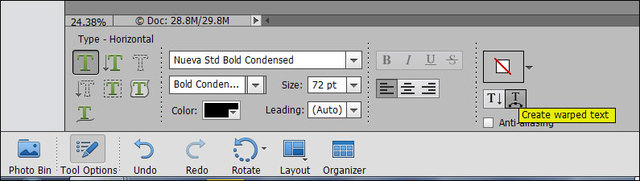
Here is a tutorial how to use this feature -- www.youtube.com/watch?v=11XWITQNaLI |
|
|
|
Post by penovice on Jul 1, 2015 4:07:32 GMT
Thank you. This worked pretty good for a beginner, although I would have liked to have straightened the right side of the text block out a little so as to conform more to the scroll's topography in that area. But again, not too shabby.  |
|
|
|
Post by Lillias on Jul 1, 2015 10:51:22 GMT
Thank you penovice for asking this question. I have thoroughly enjoyed following this thread, and with the warped text, have learned something new. Thanks also to Sepiana for the action re Layer Group Tools. It worked fine for me. penovice your finished scroll looks great but you say that you would have liked to have straightened the right side of the text block so as to conform more to the scroll's topography. What I have done myself is extend the text (just a little) over the top of the right hand rolled end of the scroll then I added a layer mask to my Text layer and using a black brush carefully brushed away the parts of the text lying over the roll part of the scroll thereby making it appear that the text runs under the roll. Somebody else more proficient than me might be able to put this better…lol With the layered scroll of course this was not necessary.  |
|
|
|
Post by penovice on Jul 1, 2015 15:28:52 GMT
That's a neat idea, Billie Jean. Thanks, I'll experiment with that.
|
|
|
|
Post by penovice on Jul 1, 2015 15:36:33 GMT
By the way, I tried ungrouping the layers from my original scroll jpg, (because it appears from re-reading the thread a few times that that is the key to a "layered scroll", which is apparently what I want), and I got nowhere.
I'm sure after reading it a few more times it will come to me. From what I can tell, somehow someone turned it from a jpeg to a psd, then ungrouped the layers of the psd, and then...lol...I got way lost.
But squirrel's method worked for me.
|
|
|
|
Post by Sepiana on Jul 1, 2015 16:07:40 GMT
I tried ungrouping the layers from my original scroll jpg, (because it appears from re-reading the thread a few times that that is the key to a "layered scroll", which is apparently what I want), and I got nowhere. From what I can tell, somehow someone turned it from a jpeg to a psd, then ungrouped the layers of the psd, and then...lol...I got way lost. penovice,
In a nutshell . . .
1. Download the PSD file from this site -- www.psdgraphics.com/psd/old-world-map-on-vintage-paper-scroll/
2. As this PSD file has Group Layers, you need to open them as explained in this post -- photoshopelementsandmore.com/post/7039
3. Now you can delete the layers you don't need. You can also merge the scroll layers.
4. You can save the final product as a PSD file or as a JPEG file.
|
|
|
|
Post by penovice on Jul 1, 2015 19:51:15 GMT
Sepiana and others. Please don't misinterpret my intent here. I am very, very grateful for all who helped me with this. But I am just not able to grasp these things. It is entirely my fault, maybe I have a learning disability. Maybe I'm not cut out to work with graphics. Maybe Elements is too tough for me. I don't know, but somehow when I attempt the solutions given - and I KNOW they are genuine solutions, because you are all extremely well-versed in the intricacies of Elements - but when I attempt to follow the directions, it just doesn't work for me. Except for squirrel's. It worked fine. Case in point, Sepiana's last "In a nutshell" post. 1. I went to the site www.psdgraphics.com/psd/old-world-map-on-vintage-paper-scroll/ I downloaded what I think was the correct PSD file - the one without the map on the scroll. It downloaded to my desktop as a zip file. I extracted the file. I tried to save it as a PSD file, by right clicking on it, but of the mutliple file formats I was offered in the drop down box, none were PSD. So I'm pretty much dead in the water there. But...I really was wondering why I couldn't place text onto the original JPEG image that I uploaded in the "normal" way. Wondering what made that jpg "different". I've let that go, however. Time to...move on. You guys are the best! |
|