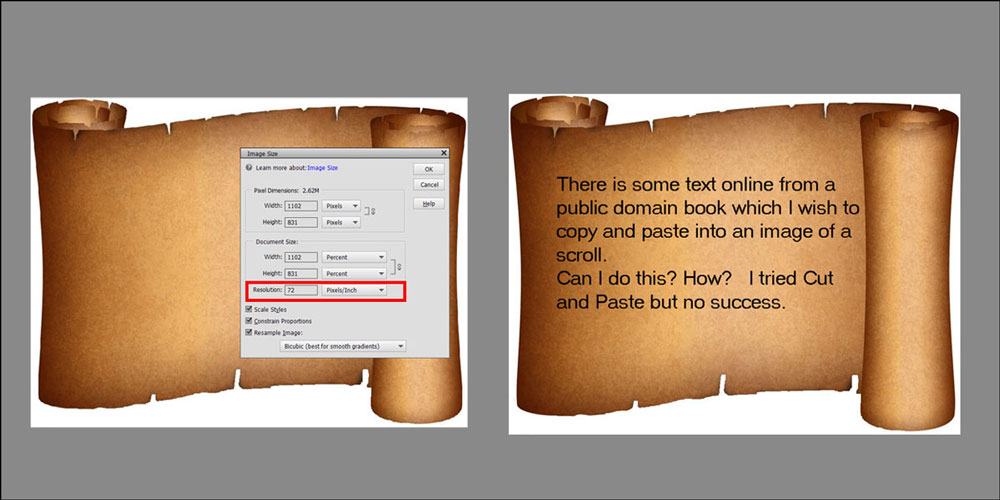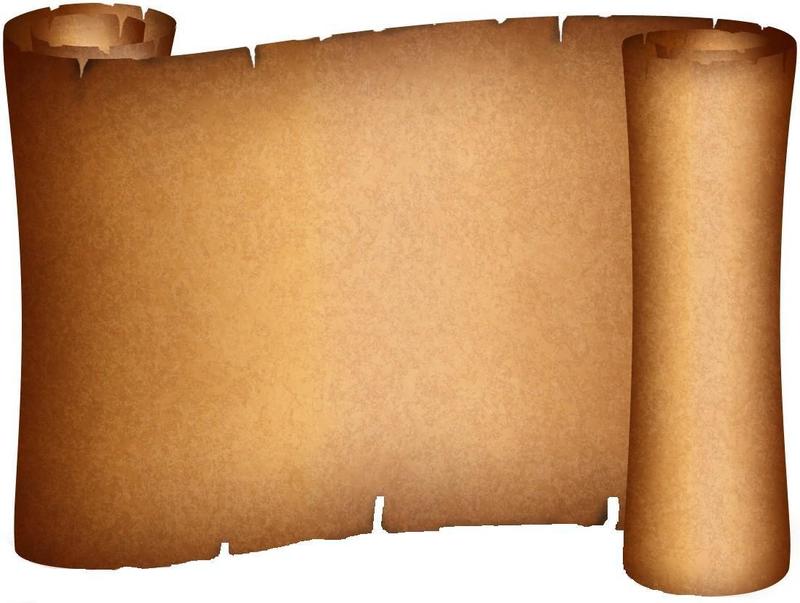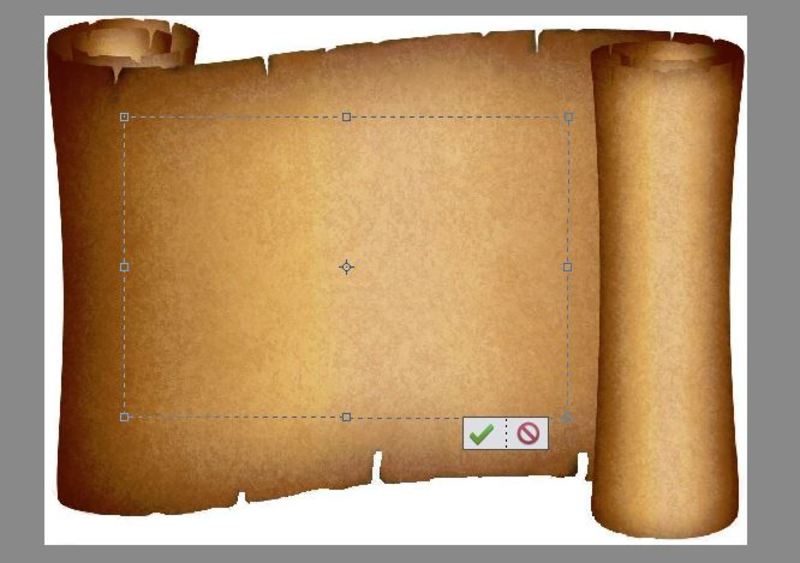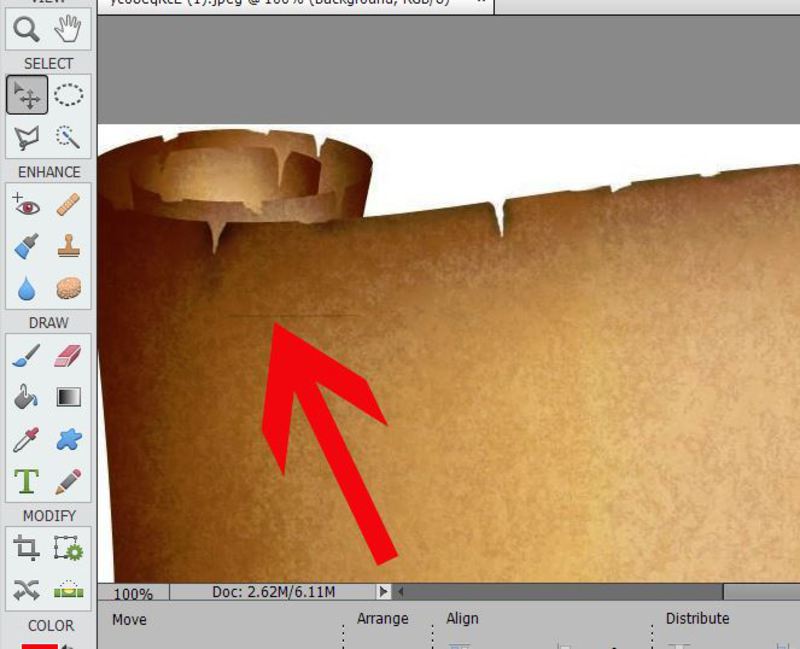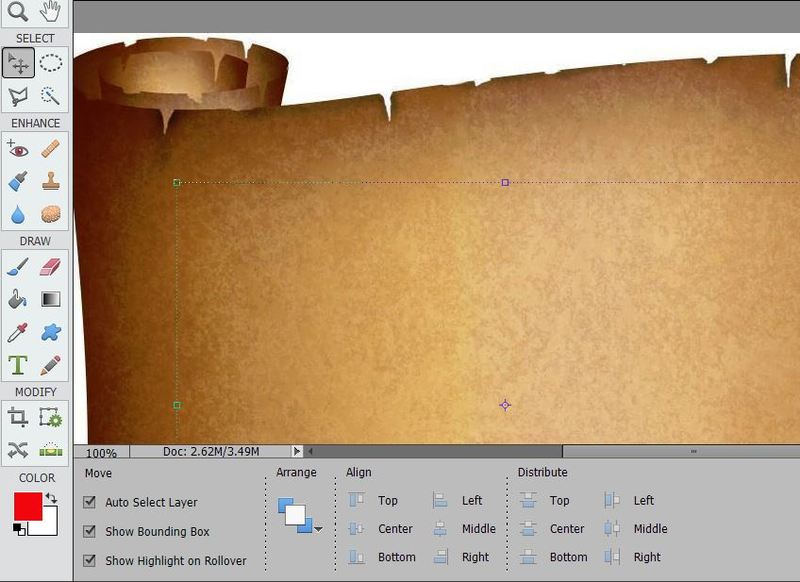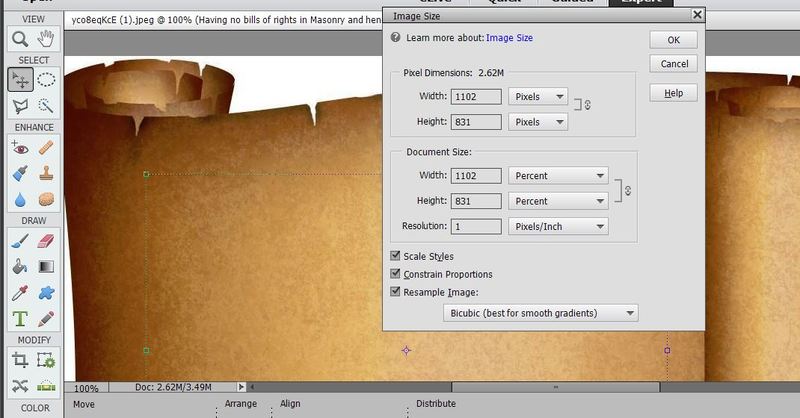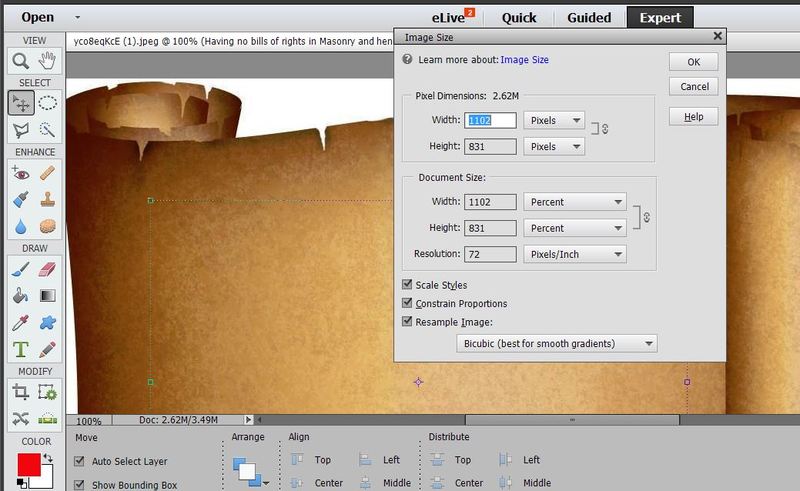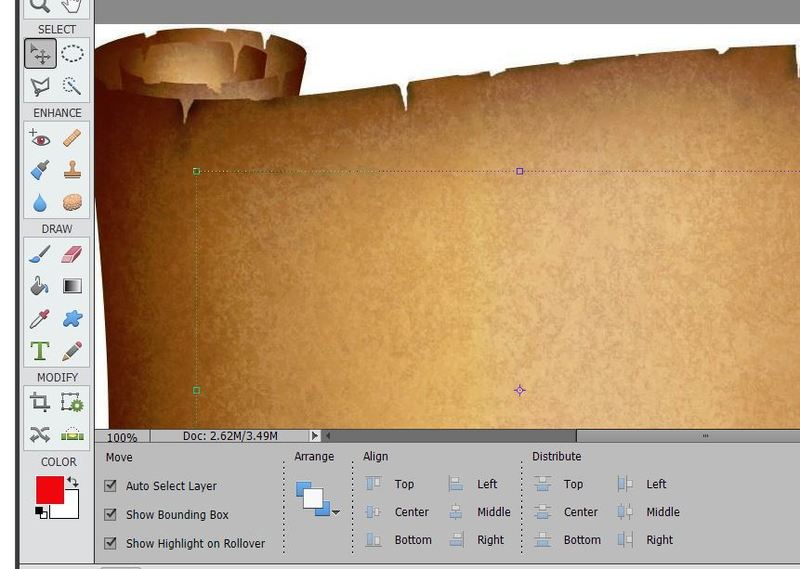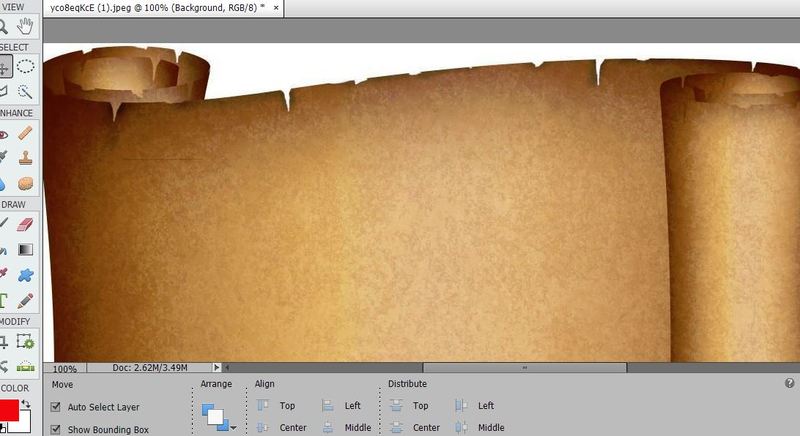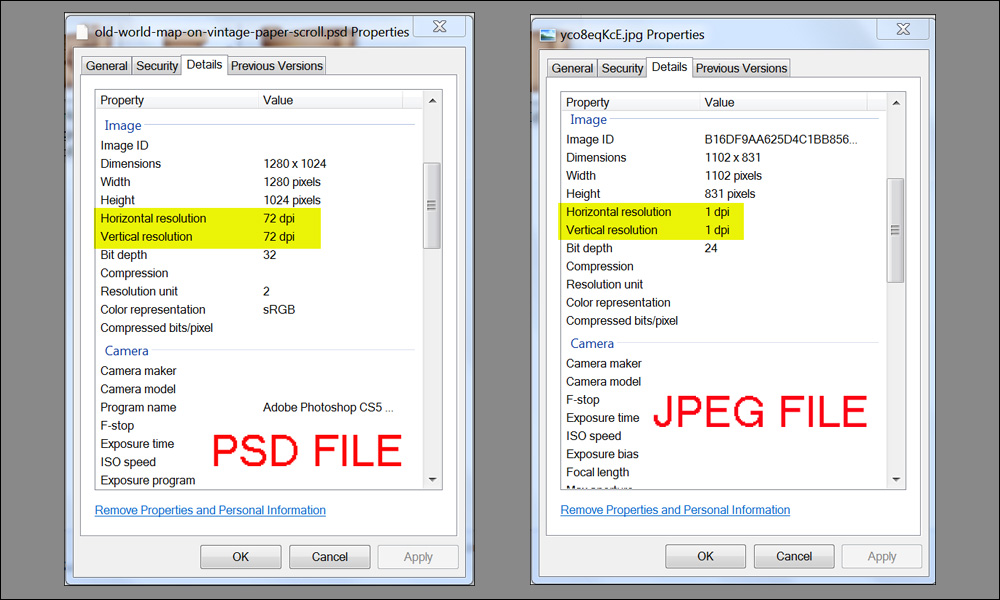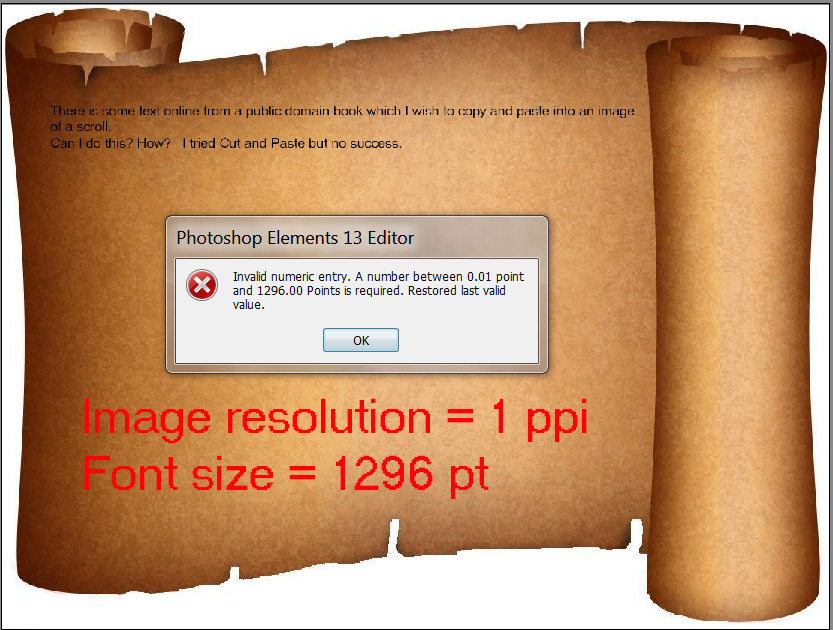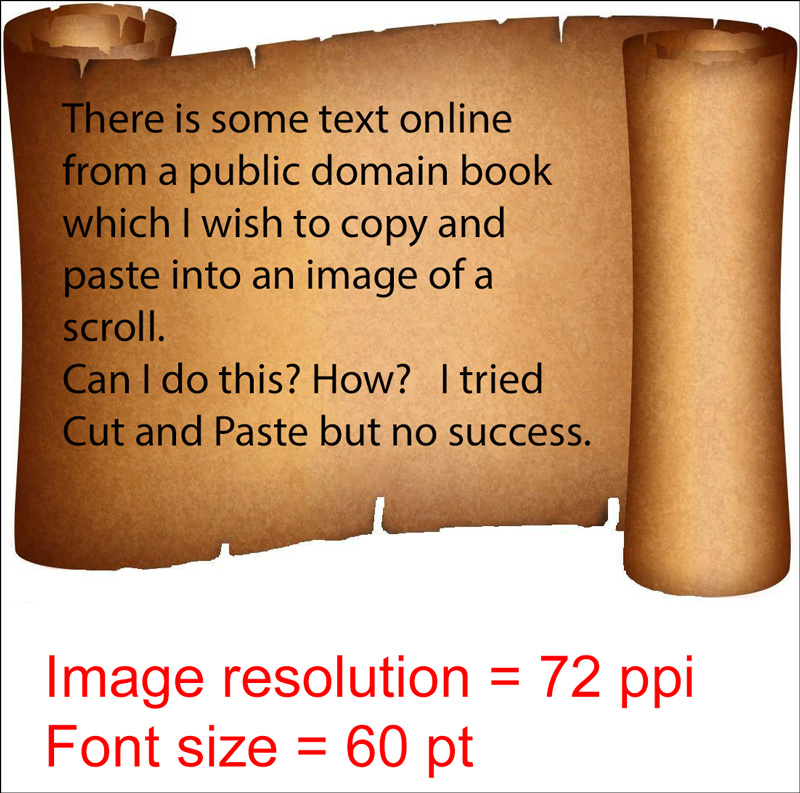|
|
Post by cats4jan on Jul 2, 2015 3:13:19 GMT
Sometimes it's best to move on. This is a case of that. What a mess this whole problem turned out to be.
When you get better at PSE, you will find out what was going on, but for now, I don't want your frustration to put you off to further investigating all that PSE has to offer.
Learning PSE has nothing to do with your ability to learn - it has to do with the fact that PSE is not an intuitive program. It makes no sense when you are first learning it, but once you get into it, you will find it makes sense. Please, please don't give up. It is a fun program. And once you get further into the learning curve, you will find it to be so very interesting, you will want to learn more.
For now, work on projects and when you get stuck, ask questions. I don't think you will ever run into anything this complex again.
Part of the problem with the scroll was the fault of the person who made the psd. She made it unnecessarily complicated. The scroll could've been provided with only two layers - the scroll and the map. If you wanted them both, you would use both layers. If you wanted only the scroll, you would delete or turn off the map layer.
This has nothing to do with you. It had everything to do with the psd itself. It had us all confused and stymied.
However, most of the problem with this thread was caused by me and I'm sorry to confuse you so. I had gone off on a wrong path and it took me a very long while to see where I had erred. Unfortunately, I side tracked your discussion to my own means and confused the heck out of you by posting my every thought.
Don't think just because one has used PSE for 9 years, one can't get confused. LOL
Forget about this whole thread of confusion and concentrate on the very real success you had. You took all the info provided and managed to accomplish what you wished to accomplish - even being able to skew the text so it fit the folds of the scroll.
You did excellent work and you should be very proud of yourself.
The real sad part of this is that you may get frustrated and quit. Please don't do that.
|
|
|
|
Post by penovice on Jul 2, 2015 5:48:33 GMT
What a nice post, cats4jan.
I learned a lot on this thread - thanks to the participants. I learned a lot about PSE that I didn't know. I also learned a lot about the necessity for me to communicate clearly, which I obviously have not done.
My original post was about a scroll, in jpeg format, upon which I could not place text. That was the whole deal. But as a way of helping me, several people downloaded the same or similar image of a scroll (with a map superimposed) in PSD format, and were able, after some clever thinking, to ungroup layers and apply the text. That was a good workaround, and I really appreciated it. But being me, I still had (have) this nagging question of why I couldn't place text on that original jpeg scroll. Squirrel provided a nice workaround using the original jpeg. But the question still remains - why did I need a workaround?
I'm not going to give up. You folks on this forum are quite an inspiration to me, being ever so ready to help those who have questions, some serious, some weird, I guess, like mine. And so knowledgable! And nice. And I don't think there's anything y'all couldn't do with an image.
So...I will absolutely not get frustrated and quit. Frustrated, probably, but I'll keep trying to learn on my own, but when I hit a wall, don't be surprised if I pop up again asking questions. I hope someday that I will know enough about the program that I can help someone, and pay it forward, but right now that seems like it will be a long way off.
Thank you (and the others) again for the help, and the encouragement.
And have a great day Saturday celebrating our nation's Birthday.
|
|
|
|
Post by Sepiana on Jul 2, 2015 7:13:51 GMT
But being me, I still had (have) this nagging question of why I couldn't place text on that original jpeg scroll. Squirrel provided a nice workaround using the original jpeg. But the question still remains - why did I need a workaround? penovice,
Good news! You didn't need any workaround and you did everything right from the beginning.
1. Copy text (Ctrl-C).
2. Activate the Type tool.
3. Drag the Text box.
4. Paste text (Ctrl-V).
The problem was with the resolution of the JPEG file. It was only 1 ppi. So, what happened when you pasted the text? The text pasted alright but you could barely see it. It was just a faint black line.
Now, what happens if you change the resolution of the JPEG file to 72 ppi? Bingo! The text is displayed in all its glory.
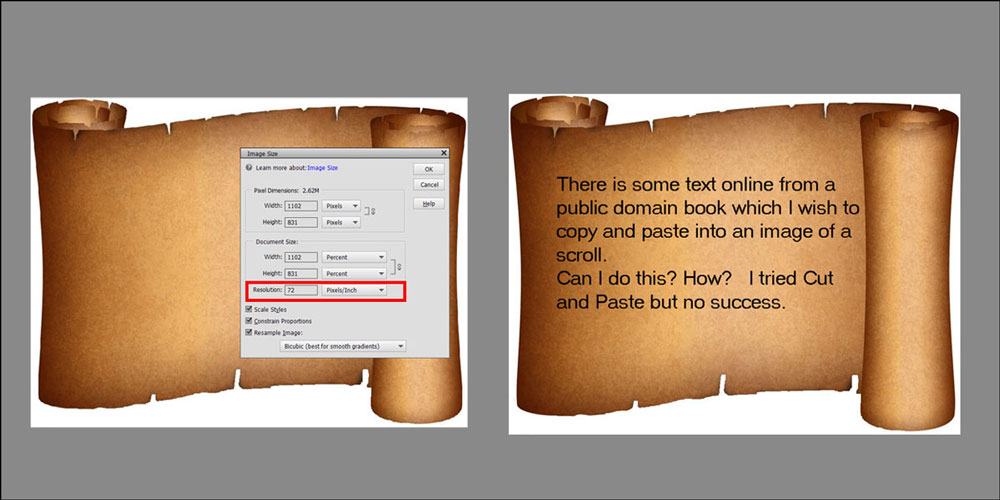 |
|
Bayla
Established Forum Member
 
Posts: 555
|
Post by Bayla on Jul 2, 2015 13:36:55 GMT
Sepiana,
Well done for solving the original mystery! I can't believe it was just a question of the size of the jpg. What made you look? Was it seeing the very faint black line. I noticed that when I tried it & changed the text to what I thought was a ridiculously large size (72pt) and saw no difference....maybe if I'd zoomed right in or tried 720pt the penny would have dropped!
Bayla
|
|
Madame
Established Forum Member
 
Posts: 504  Open to constructive criticism of photos: Yes
Open to constructive criticism of photos: Yes
|
Post by Madame on Jul 2, 2015 13:47:55 GMT
Wow, Sepiana I'm sooo impressed!
Penovice, when learning, there's just so much you can take in before it stops.
It's like filling water in a bottle; if the water runs to quickly it will spill over.
It has nothing to do with intelligence.
|
|
|
|
Post by Lillias on Jul 2, 2015 15:13:03 GMT
Well done Sepiana. I'd never have solved that one in a million years...
|
|
|
|
Post by cats4jan on Jul 2, 2015 17:20:28 GMT
Another 'well done' from this corner of the world
|
|
|
|
Post by penovice on Jul 2, 2015 17:31:36 GMT
Sepiana, Thank you for your patience and perserverence. I couldn't wait to try this out. It didn't work for me. I must be doing one step incorrectly. I Opened this scroll in PSE. 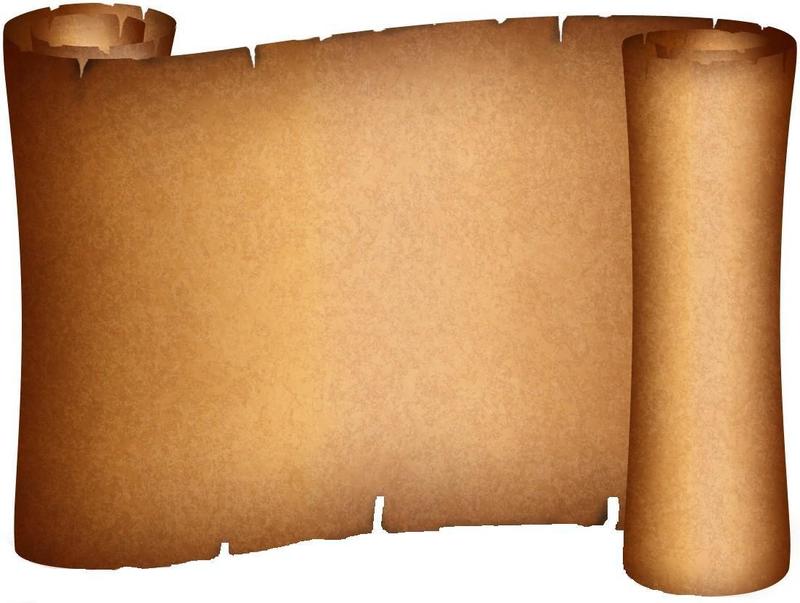 Then I copied some text from a source online. (Highlight>Ctrl-C) Then I Selected the Horizontal Text Tool, and drew a rectangle on the imported scroll. 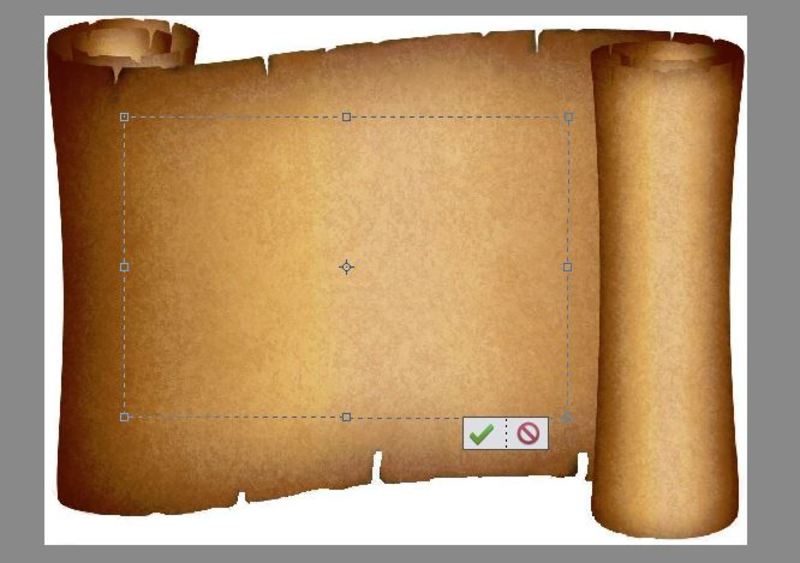 Then I clicked on the green check mark to commit the text box, and then pasted the text (Ctrl-V) I then clicked outside the text box, and sure enough, there was the faint line to which you referred. 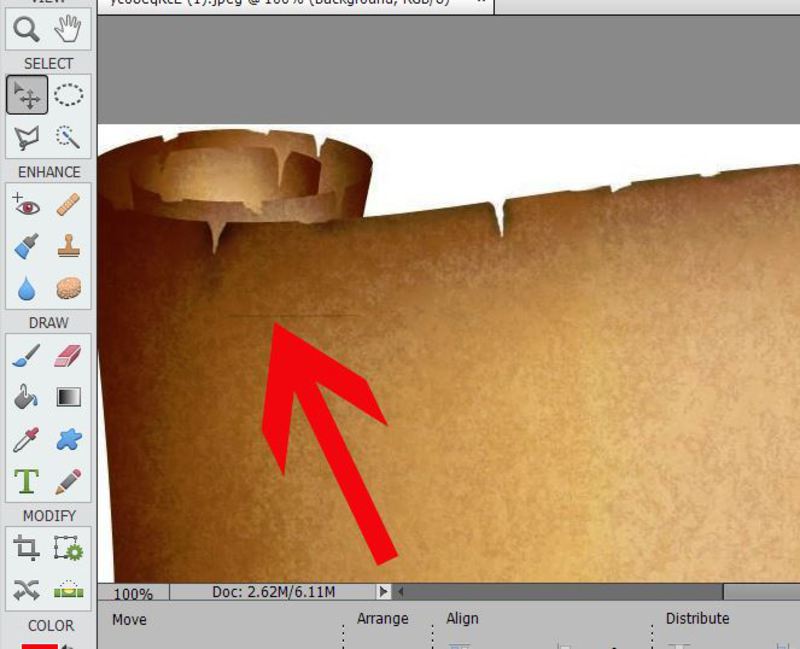 I then Select the faint line (text) by clicking on it with my Move Tool, which superimposes a box (text box?) part of which obscures the faint line. 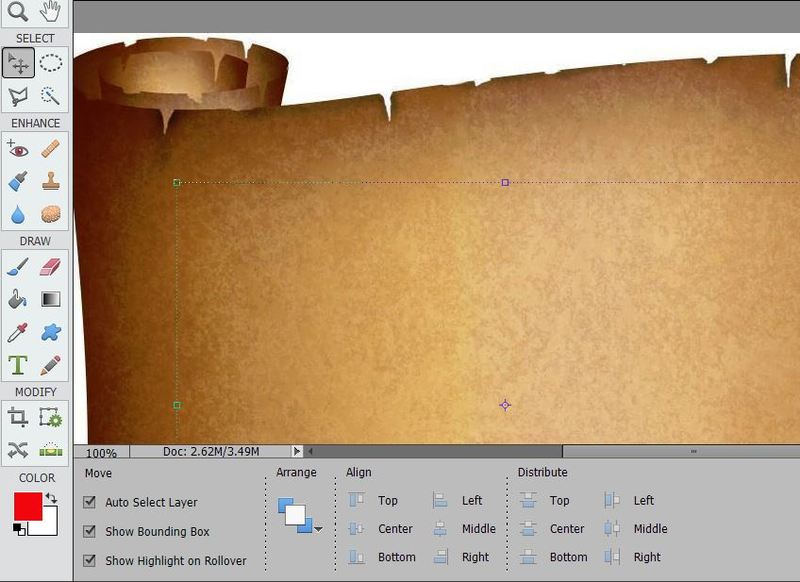 Next, I click Image>Resize>Image Size, resulting in this dialog box, which as you pointed out, shows the Resolution as 1: 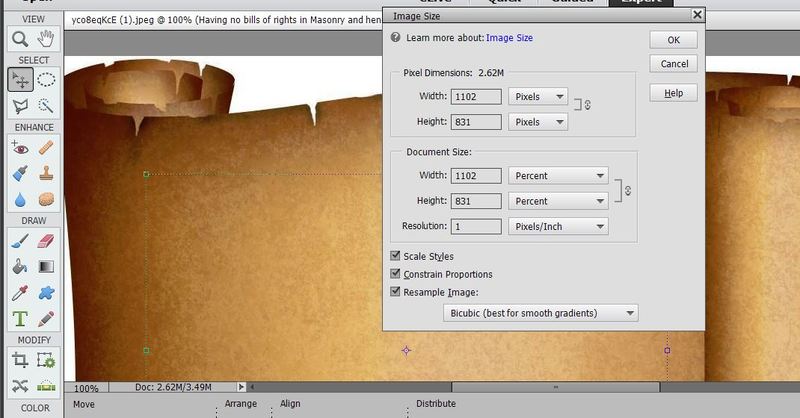 So far so good, I think. I change the 1 to 72 by inserting my cursor into the Resolution Box, backspacing, and typing 72. I don't see a "Save" or "Apply" button to click, so I just click the "OK" button. 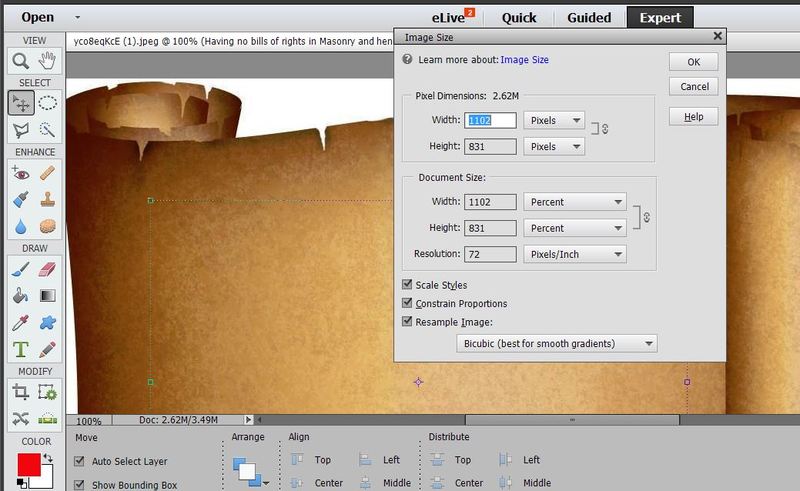 The Dialog box vanishes, and I'm looking at this: 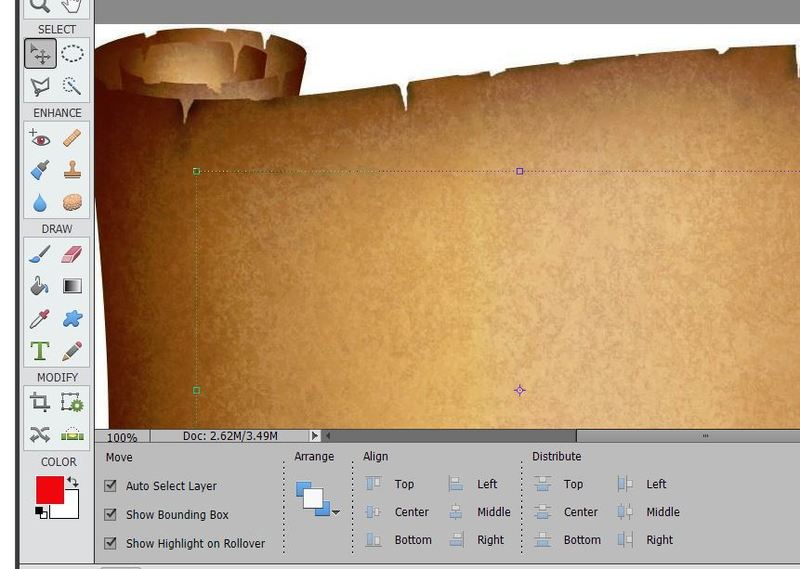 I click outside the bounding box, and I'm looking at the faint line again. 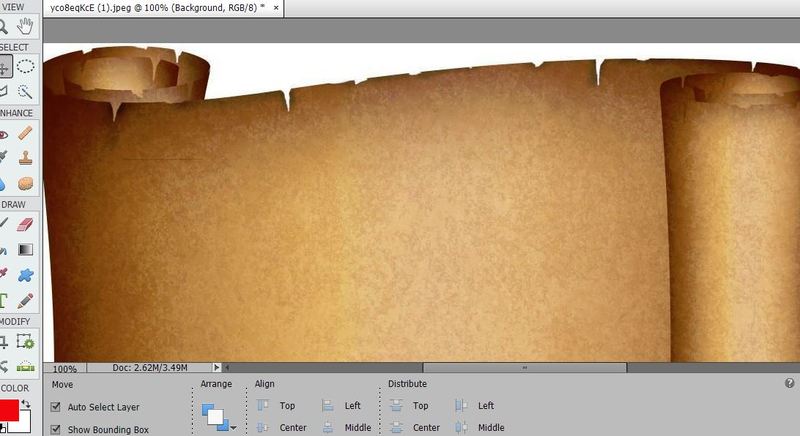 I know I did something wrong. Your explanation of the solution makes so much sense. It should work. I tried to follow your instructions to the letter, 3 times, 4 if you count the last time when I took screen shots along the way. But I am making some fundamental, newbie mistake which is yielding this result. Where did I go wrong? Maybe it was that time I hit my big sister in the head with a brick when I was 5? Karma? Gremlins? Murphy? |
|
|
|
Post by Sepiana on Jul 2, 2015 18:28:53 GMT
I Opened this scroll in PSE. Then I copied some text from a source online. (Highlight>Ctrl-C) Then I Selected the Horizontal Text Tool, and drew a rectangle on the imported scroll. Then I clicked on the green check mark to commit the text box, and then pasted the text (Ctrl-V)I then clicked outside the text box, and sure enough, there was the faint line to which you referred. I then Select the faint line (text) by clicking on it with my Move Tool, which superimposes a box (text box?) part of which obscures the faint line. Next, I click Image>Resize>Image Size, . . .I change the 1 to 72 by inserting my cursor into the Resolution Box, backspacing, and typing 72 . . .I click outside the bounding box, and I'm looking at the faint line again. penovice,
I can see two problems.
1. You are committing the Text Box before pasting the text; you need to do it the other way around. Paste the text first and then commit the Text Box.
2. You are changing the image resolution after you have already pasted the text. You need to change the resolution first and then proceed with dragging the Text Box and pasting the text.
|
|
|
|
Post by Sepiana on Jul 2, 2015 19:23:02 GMT
Sepiana, Well done for solving the original mystery! I can't believe it was just a question of the size of the jpg. What made you look? Was it seeing the very faint black line. I noticed that when I tried it & changed the text to what I thought was a ridiculously large size (72pt) and saw no difference....maybe if I'd zoomed right in or tried 720pt the penny would have dropped! Bayla First of all, a note to all of you -- There is nothing to be impressed about. I just read too much detective fiction. 
What made me look deep into this problem was the fact that, although no text was visible on the scroll, a Text layer was displayed in the Layer stack. I was 100% sure that the problem was not with the technique itself. There is more than enough evidence that this technique works; there is no need for workarounds. Techniques don’t just stop working overnight. Moreover, as far as I know, Adobe has made no changes in either Elements or Photoshop which would cause this technique not to work any more. So, I decided to focus on the JPEG file itself; this file became my #1 suspect.
I looked for differences between the original PSD file and the JPEG file. (Right-click on file>Properties>Details.) There it was; the resolution was different.
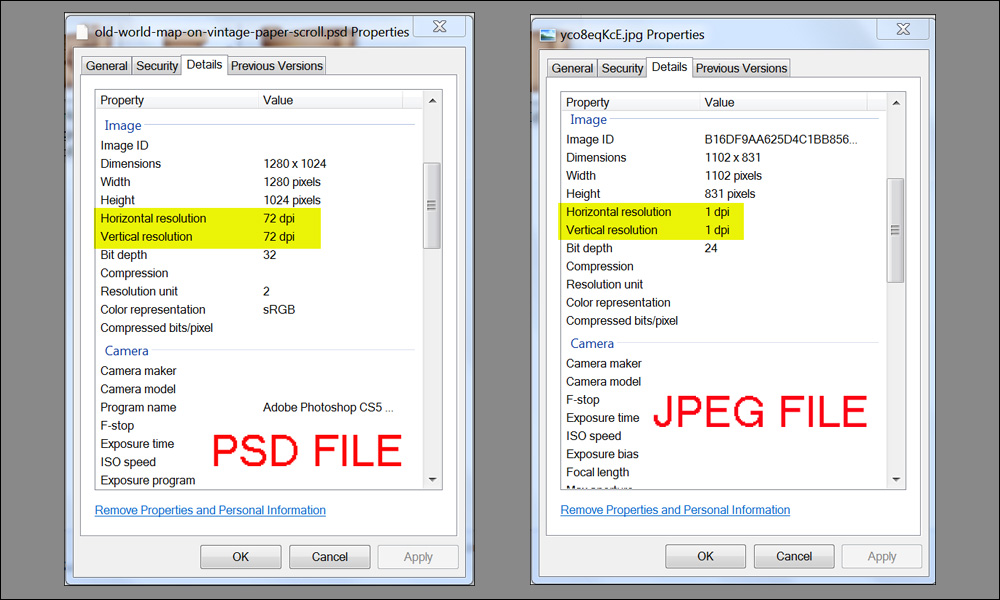
Because of the relation that exists between image resolution and text size I veered the troubleshooting in this direction. I just began cranking up the font size until I got the text to display. However, this is not an optimal solution because Elements has some restrictions as to the font size. As you can see, the text is still quite small even with the font size set at the maximum of 1296 pt.
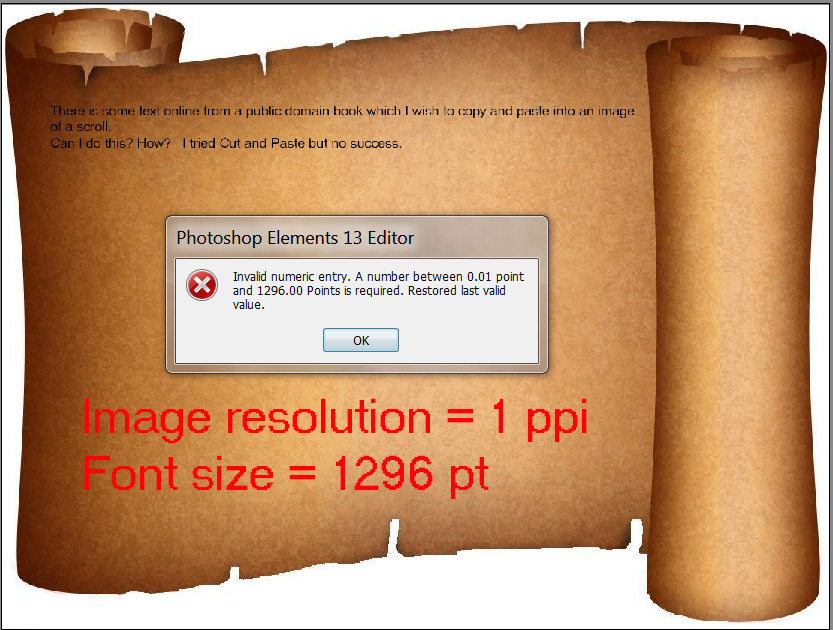
On the other hand, if you change the image resolution to 72 ppi, a font size of 60 pt will do just fine.
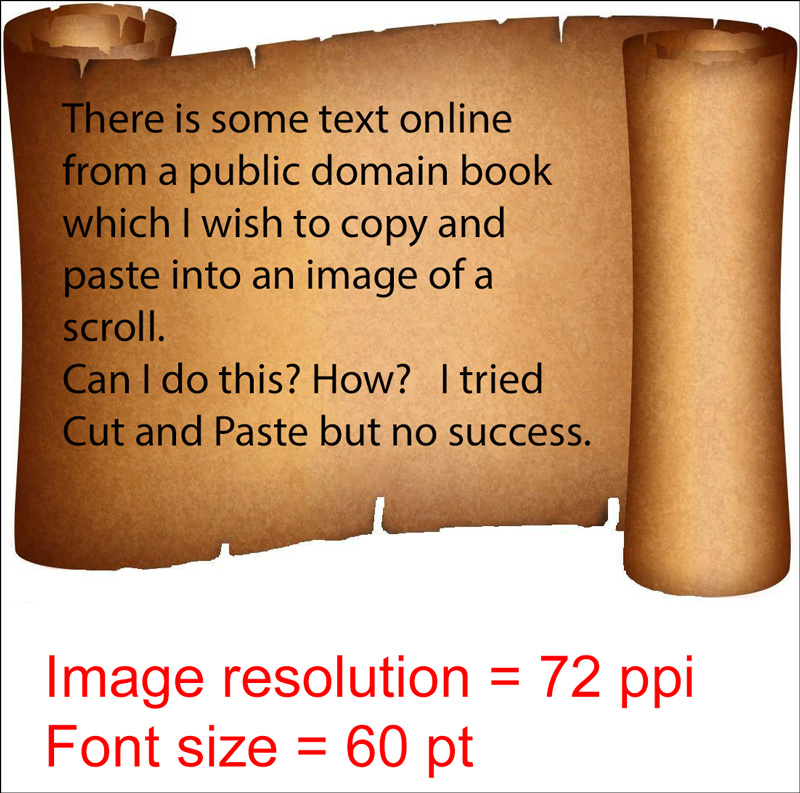 |
|
|
|
Post by penovice on Jul 2, 2015 20:58:27 GMT
OK gang, you aren't going to believe the words you are about to read from me...it worked.
Sepiana, I really appreciate you taking the time out to show me the correct sequence of settings. And reading the way you approached the problem was almost like reading a detective's game plan.
This forum is a wonderful coterie of virtuosi...and also a group of smart experts.
Thank you again. I promise to be quiet for at least a week.
Happy 4th. I'm going outside to do a victory lap in honor of y'all.
|
|
Bayla
Established Forum Member
 
Posts: 555
|
Post by Bayla on Jul 2, 2015 21:03:43 GMT
Penovice, I think we all learnt something from this thread! Thanks for asking the original question  Bayla |
|
Squirrel2014
Established Forum Member
  Where's that cup of tea ... ???
Where's that cup of tea ... ???
Posts: 685  Open to constructive criticism of photos: Yes
Open to constructive criticism of photos: Yes
|
Post by Squirrel2014 on Jul 2, 2015 21:15:49 GMT
Sepiana, you're amazing and I believe you must read lots of detective novels. Reading your last post reminded me a bit of Cluedo! ... And the murder was Mrs Green, in the Red Room, with the computer running PSE in Blue ...  Yes, as Bayla says, "Thank you for asking the original question" I've followed this thread with great interest. I don't like being beaten on something that should be straight forward. Having said that, I'm still not 100% sure I understand the final explanation but I do understand enough to understand there is a very valid reason for the issue you had in the first place. I suspect many people will have learnt something from reading this thread, even if they haven't posted in it. So, well done you for coming here with the issue in the first place. Now, please don't wait a whole week before posting another question  I'm going to miss this thread on the go so hopefully you, or someone else, will post a 'challenge' I don't know what I'd do without all you folk here - I just learn so much  Julie |
|
|
|
Post by Major Major on Jul 3, 2015 16:01:27 GMT
Great detective work, Sepiana! You get the Sleuth-of-the-Week award!
|
|